Fields
By default, People Hub will display the following fields in:
- Directory View
- Org Browser / Chart
- Profile Picture
- Name
- Title
- Department
- Office
- Teams
- Work Phone
- Mobile Phone
- Profile Picture
- Name
- Title
- Department
- Office
How to Customize What and How Fields Are Displayed in People Hub?
You can customize the fields displayed in the People Hub web part by leveraging the Custom Overrides section in the advanced settings. This allows you to define which fields appear in different views (directory, organization chart or directory browser), how they are ordered, and what labels are used.
How to Use Custom Overrides?
To use custom overrides, you need to provide a JSON object that defines the fields, their display order, and their labels and etc. This JSON object specifies how each field is mapped from the data source (e.g., Microsoft Graph) and how it should appear in the web part.
Example
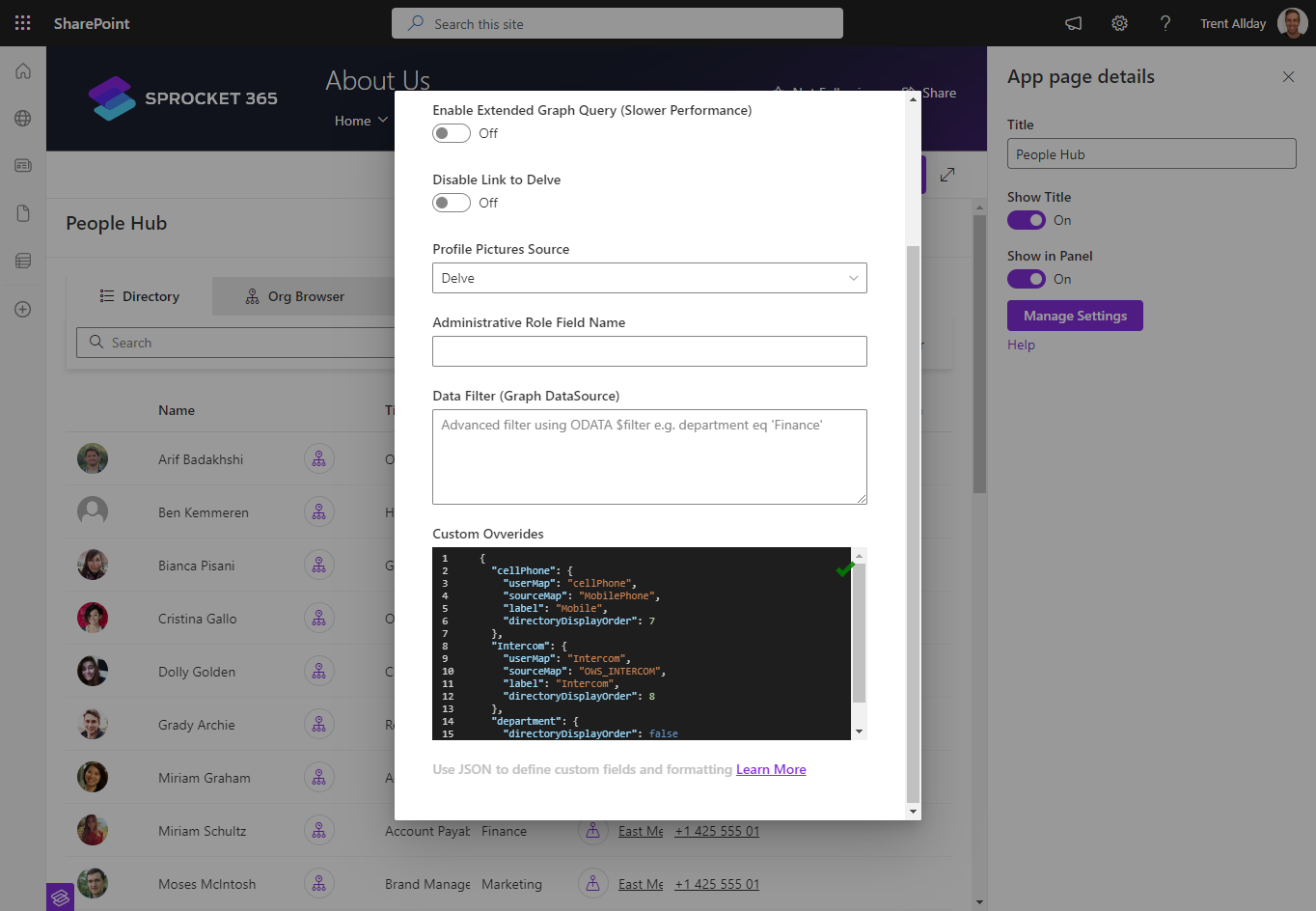
If you want to display a user's cellPhone profile property from Microsoft Graph, you would define a custom override like this:
{
// this key can be any value, but it is recommended to use the field name
"cellPhone": {
"userMap": "cellPhone",
"sourceMap": "mobilePhone",
"label": "Mobile Phone",
"directoryDisplayOrder": 7
}
}
By defining this JSON object in the Custom Overrides section like an example above, the cellPhone field will be displayed as "Mobile Phone" in the directory view at the specified order. You can add more fields in a similar manner to customize the People Hub web part according to your organization's needs.
Let's Break Down the JSON Object
| Key | Description |
|---|---|
| userMap | This key is used internally by the People Hub web part to map different sourceMap values to the same field across multiple data sources, like Microsoft Graph and SharePoint. For example, officeLocation in Graph and Office in SharePoint. The People Hub web part uses predefined userMap values for this purpose, and a list of these predefined values is provided below. |
| sourceMap | The actual field value that corresponds to the property in your data source (e.g., Microsoft Graph or SharePoint). This is the field that the userMap will point to. |
| label | Specifies how the field will be displayed in the People Hub web part. It's the label that users will see in the directory, organization chart, or other views. |
| directoryDisplayOrder | Can be set to either a boolean (false) or a number:
|
| orgChartDisplayOrder | Similar to directoryDisplayOrder, this key can also be set to a boolean (false) or a number:
|
| facetDisplayOrder | Can be set to a boolean (false) or a number:
|
Data source for Pre-define Fields:
Below is a list of standard/inbuilt attributes. You can also create your own attributes within the User Profile Database and use SharePoint search properties.
Sprocket recommends the use of Microsoft Graph as your data source.
- Microsoft Graph as the data source
- SharePoint as the data source
| Custom Property Internal Name | userMap | sourceMap | default label |
|---|---|---|---|
| AADObjectID | id | id | ID |
| displayName | name | displayName | Name |
| jobTitle | title | jobTitle | Title |
| userPrincipalName | pictureUrl | userPrincipalName | Photo |
| OriginalPath | profileUrl | OriginalPath | Profile |
| department | department | department | Department |
| officeLocation | office | officeLocation | Office |
| teams | Teams | ||
| workPhone | workPhone | workPhone | Work Phone |
| mobilePhone | cellPhone | mobilePhone | Mobile Phone |
| userPrincipalName | accountName | userPrincipalName | User Name |
| manager | manager | manager | Manager |
| surname | lastName | surname | Last Name |
| accountEnabled | accountEnabled | accountEnabled | Account Enabled |
| businessPhones | businessPhones | businessPhones | Business Phones |
| Custom Property Internal Name | userMap | sourceMap | default label |
|---|---|---|---|
| AADObjectID | id | Id | ID |
| Title | name | Title | Name |
| JobTitle | title | JobTitle | Title |
| PictureUrl | pictureUrl | PictureUrl | Photo |
| Department | department | Department | Department |
| teams | Teams | ||
| WorkPhone | workPhone | WorkPhone | Work Phone |
| MobilePhone | cellPhone | MobilePhone | Mobile Phone |
| accountName | User Name | ||
| Manager/Email | manager | Manager/Email | Manager |
| AdministrativeRole | administrativeRole | AdministrativeRole | Administrative Role |
| Office | office | Office | Office |
Data source for None Pre-defined Fields
If the property already exists in the User Profile Properties, you can use the overrides in the People Hub web part to display these fields.
If the fields you want to display are not listed in the above tables, you don't need to set a userMap value in the JSON object. Simply use the sourceMap and label to define the field.
Example
If you want to display a field like "City" which is not predefined by Sprocket People Hub web part, you can define it in the JSON object as follows:
{
"cellPhone": {
"userMap": "cellPhone",
"sourceMap": "mobilePhone",
"label": "Mobile Phone",
"directoryDisplayOrder": 7
},
"city": {
// no need to set userMap as it is not predefined
"sourceMap": "city",
"label": "City",
"orgChartDisplayOrder": 1
}
}
Microsft provides a detailed list of properties available for you to bring through from Microsoft Graph.
Custom Fields & attributes
It's possible to add custom fields or attributes to your user data sources: