 People Hub
People Hub
As your organisation grows and changes, the people within it change too. Sprocket People Hub is an interactive staff directory and organisational chart that allows you to easily track these changes by displaying up-to-date employee details. Put a face to the name, filter and search based on profile information and click through to see who reports to who. Easily contact your team members and get to know your evolving workforce.
When your page is in Edit mode, click the ![]() icon, search for "Sprocket People Hub", and select the Sprocket People Hub web part from the results.
icon, search for "Sprocket People Hub", and select the Sprocket People Hub web part from the results.
Features
- View your organizational directory
- View your organizational hierarchy
- View levels of management in Org Chart
- View active user actions
- Send email to all contacts in results
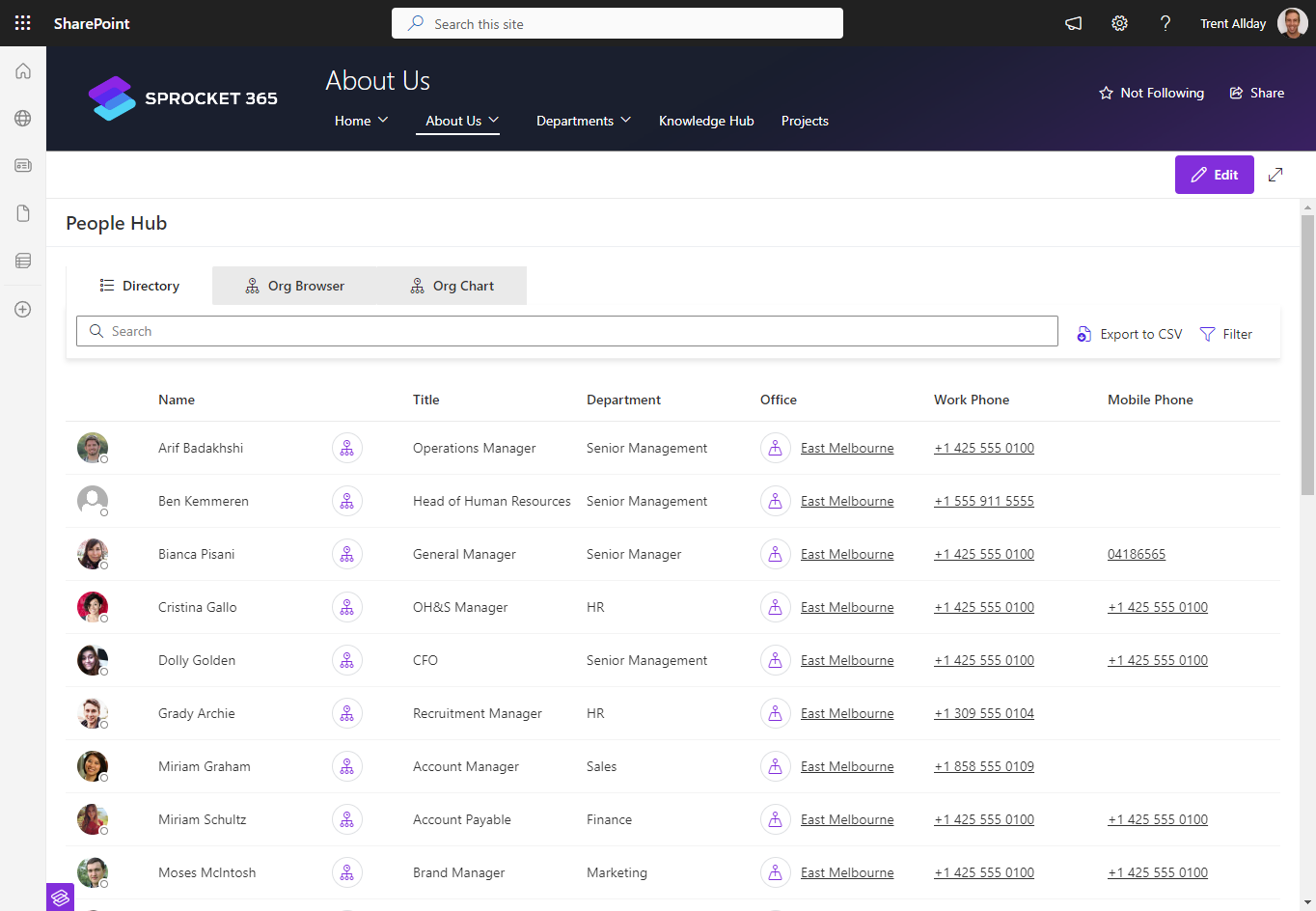
You can add the Sprocket People Hub web part either in One Column or in Full Width section layout.
FAQs
1. How do I search for people around various locations?
You can use the filter option in the directory to filter people based on office locations.
2. From list view, how can I find an employee's reporting manager?
You can click the Org Chart icon adjacent to the employee name and view the position of the employee in the org browser. (This requires the Org Browser, which is enabled by default)
3. What are Custom overrides?
The custom override fields accept JSON configuration to provide advanced customizations. The custom configuration documentation covers some of these advanced features.
4. Can I customise what fields display?
Yes! Most of the field values can be adjusted using custom configuration, and any field can be pulled from SharePoint Search or Microsoft Graph.
5. What is the datasource?
You use SharePoint User Profiles or Microsoft Graph. We recommend Microsoft Graph as it is faster and changes to profile data are reflected immediately.
In cloud-only organizations, Azure Active Directory is directly stored in the cloud, but is still a sensitive IT-managed resource.
When the information is in Azure Active Directory, it is then made available to People Hub via two methods: either the SharePoint User Profile Service (legacy), or via the Microsoft Graph Service. Microsoft Graph is recommended, as it's always in sync with the latest Azure Active Directory data. If you don't have Graph access approved for Sprocket yet, you might like to temporarily use the SharePoint Search Service, but that service can take a long time to re-index user details (up to 5 days).
In practice, we find that the best way to update incorrect information is to collate it, provide it to an internal service desk or IT resource, wait for confirmation that the information has changed, and then wait up to 24 hours to see changes appear in the People Hub.
Please note that if you're waiting to see changes come through, debugging, or making adjustments pre-production, you may wish to either turn off or reduce the caching inside the People Hub settings.