 List Item Properties
List Item Properties
The Sprocket List Item Properties web part enables you to display information related to one or multiple list items from any list in any site. This web part is often used in SharePoint Team Sites to display relevant project information related to that team, all sourced from a central Project Register in SharePoint.
When your page is in Edit mode, click the ![]() icon, search for "Sprocket List Item Properties", and select the Sprocket List Item Properties web part from the results.
icon, search for "Sprocket List Item Properties", and select the Sprocket List Item Properties web part from the results.
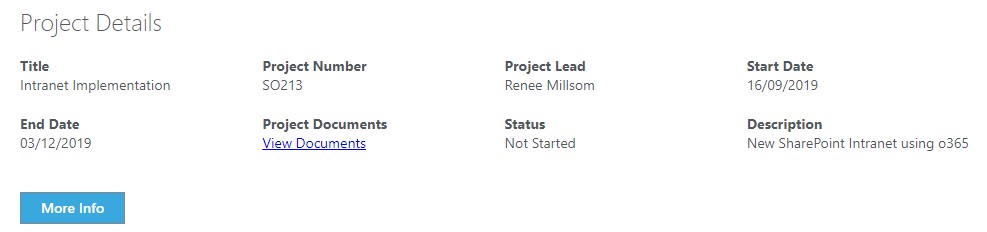
Features
- Connect to any list from any SharePoint site (cross-site collection)
- Display one or multiple list items
- No need to configure a SharePoint view, just select the fields you wish to display in the web part
- Specify filters
- More Info to link to full details of list item
- Use within 'Full-Content' section
Configurations
After you select the Sprocket List Item Properties web part, click the Configure Web Part button or ![]() icon on the menu on the left of the web part to open the Configuration section on the right. In this section, you can perform the following configurations:
icon on the menu on the left of the web part to open the Configuration section on the right. In this section, you can perform the following configurations:
-
On page 1, configure the following in the Display Options section:
Field Description Show Title Click to enable title display of the web part. Show in Panel Click to enable display of items in panel. Maximum number of items Enter the maximum number of items that you want to include on a page. Columns Enter the number of columns. Show Command Bar Click to enable More Info button that directs you to the list of all items. Open item in new tab Enable to open the list item on a new tab, when you click More Info button. If this option is disabled, the list will open on the same page. -
Click Next to navigate to page 2. On this page, configure the following in the Query Options section.
noteFields marked with red asterisks (*) are mandatory.
Field Description Site URL Click the drop-down list and select a source site. Web URL Click the drop-down list and select a source web. List Title Click the drop-down list and select a source list. View Fields Select the check boxes adjacent to the fields you want to display in the list. Order By Click the drop-down list and select a field value based on which you want to order the documents. Show items in ascending order/Show items in descending order Select from one of the options to order the list based on ascending or descending order of the field value selected in Order By field. Using Filters
Filters enable you to control the document listing. Sprocket offers you the following filter options:
- Use Query Strings
To use the query string, add[PageQueryString:Parameter]to the 'Value' text box of each filter. To use the property bag, add[PropertyBagKey:Key]to the value box of each other. You can also use the current URL with[CurrentPageUrl]. - Use Expressions
To use expressions, click Add Filter button and in the pop-up, select values for Field, Operator, and Values. You can use And/Or conditions to define multiple expressions.
- Use Query Strings
-
Once all the required updates and configurations are performed, click Republish button to publish the page.
FAQs
1. How many items are allowed in a list?
There is no limit, however consider page load times if the number is more than 500.