 Buttons
Buttons
The Sprocket Buttons web part enables custom action buttons and directs users to related resources or external websites. Buttons can be customized to include a chosen icon, using the sites colors and themes.
When your page is in Edit mode, click the ![]() icon, search for "Sprocket Buttons", and select the Sprocket Buttons web part from the results.
icon, search for "Sprocket Buttons", and select the Sprocket Buttons web part from the results.
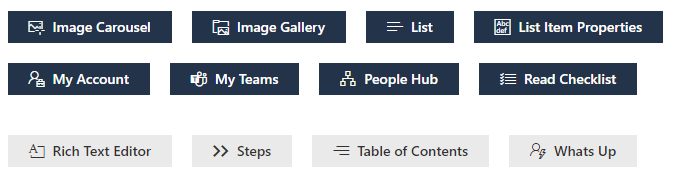
How to add a button
- If you are not already in edit mode on your page, select Edit on the top right of the page.
- Select Edit details
at the top of the web part
- Using the right toolbar click +Add to add new button.
- Provide a label for the button
- Insert the relevant URL
- Select a Button type from the drop down menu
- Select an Icon from the drop down menu
- Continue to add buttons as needed
Customizing buttons
Layout of Buttons can be changed.
- If you are not already in edit mode on your page, select Edit on the top right of the page.
- Select Edit details
at the top of the web part
- Display options include Horizontal layout
- Alignment, left/center/right
- Select ‘Republish’
What is the advantage of using Sprocket Buttons over SharePoint's in-built button?
Sprocket Buttons enable you to add multiple buttons from the convenient UI of the web part. Using SharePoint's in-built button, you can only add a single button.