 Process
Process
The Process Web Part is powered by Business Process Model and Notation (BPMN) - a globally recognized standard for documenting complex business processes. Integrated into SharePoint, the Process Web Part makes sharing and agreement on business processes more effective than ever.
In the realm of SharePoint, the introduction of the Process Web Part significantly enhances the user's capability to visualize and manage business processes. This feature allows users to create Business Process Model and Notation (BPMN) diagrams directly within SharePoint, eliminating the need for external systems or applications. By integrating process charts directly into your SharePoint environment, staff can effortlessly access essential business workflows.
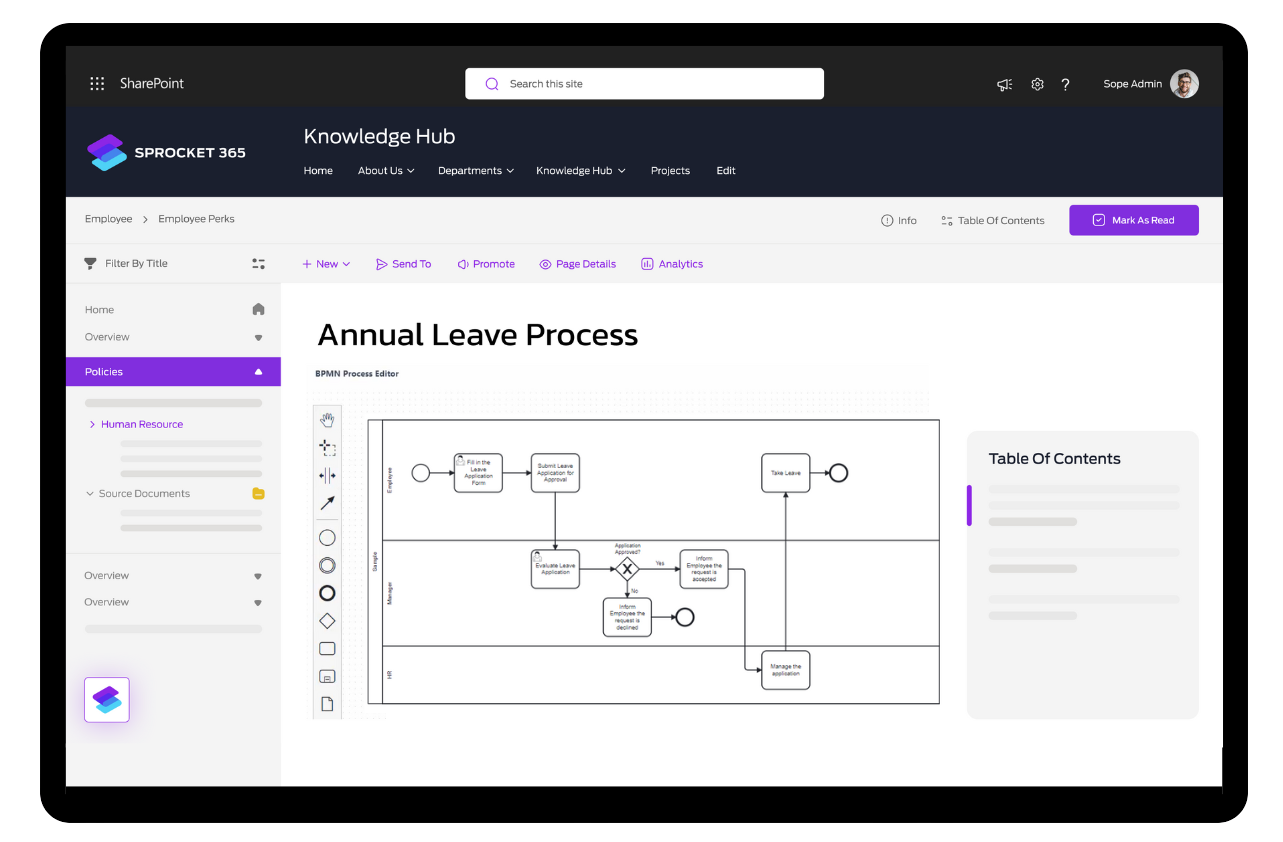
Key Features
The Process Web Part offers several noteworthy functionalities:
- BPMN Diagram Creation: Users can design and customize BPMN process diagrams using an intuitive editor.
- Seamless Integration: The web part is embedded within SharePoint, ensuring easy access alongside other collaborative tools.
- File Export Options: Users can download their diagrams in BPMN or SVG formats, facilitating sharing and external use.
Getting Started
To configure the Process Web Part, follow these simple steps:
- Edit the Desired Page: Navigate to the SharePoint page where you intend to add the web part and enter edit mode.
- Add a New Section: Click to add a new section and then select the plus sign to initiate the addition of a web part.
- Search for Process: Enter 'process' in the search bar and select the corresponding web part icon that appears.
- Modify Web Part Properties: Click the edit pencil icon to access the properties pane on the right. Here, you may choose to: Show or hide the web part title. Display the web part within a panel.
- Specify the web part height.
- Edit the Process Diagram: Click the "Edit Process" button to open the BPMN process editor. Utilize the available icons to construct your process diagram, utilizing options such as zoom and undo as needed.
- Finalize Your Diagram: Once your process diagram is satisfactory, click the close button to save changes.
- Republish the Page: After ensuring your web part is configured correctly, hit the republish button to make the changes live.