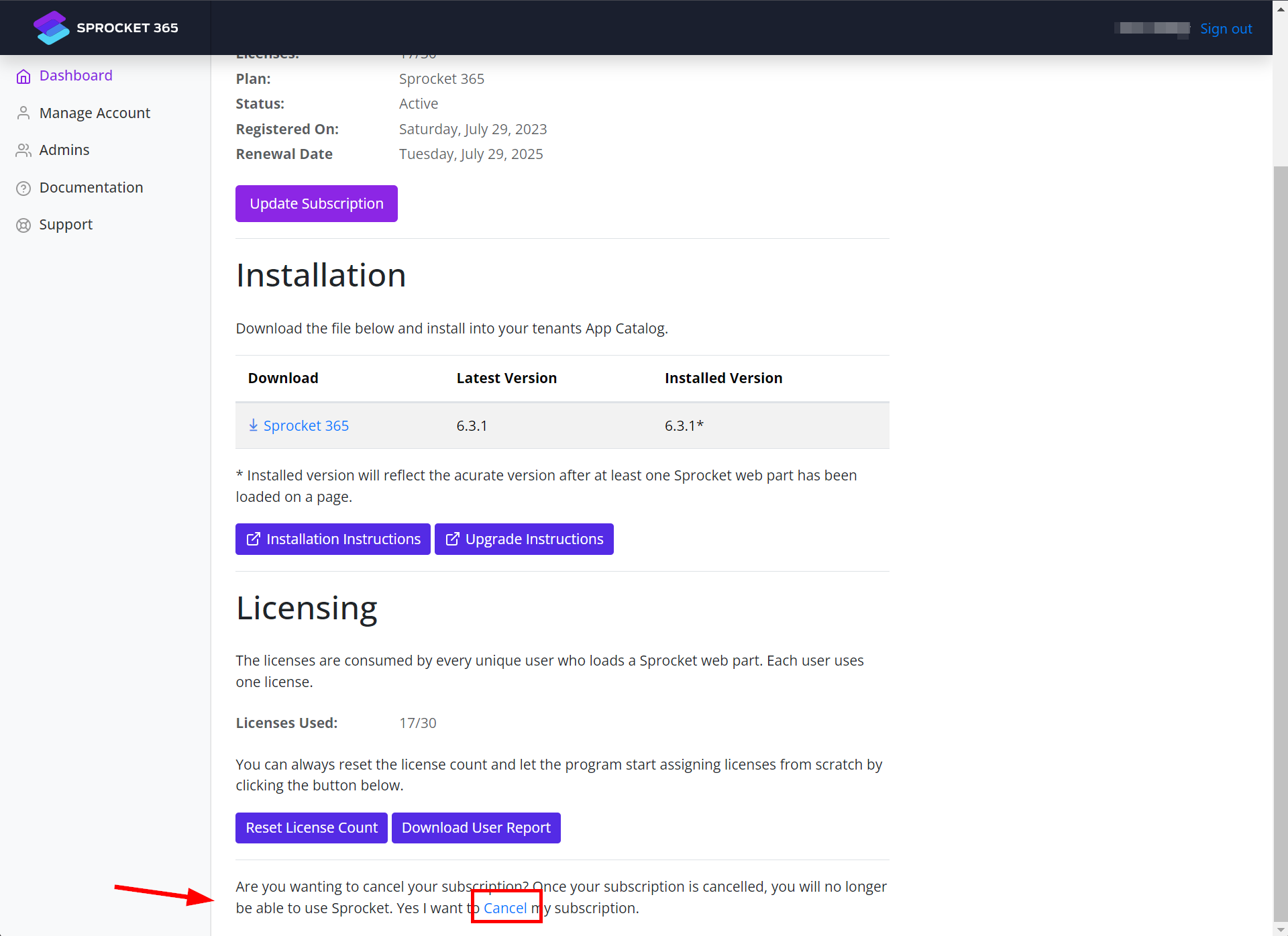Licensing
Trial Version
You may trial Sprocket 365 for free for 14 days for up to 1000 users. During the trial period, the software works exactly the same as the full, licensed version and you also get full technical support from us.
Once the trial is over, any web parts or features within your site will display a license message watermark and you receive multiple notifications via email. When you purchase a subscription, there is no need to reconfigure the software – all your settings are stored and ready for use.
How is the software licensed and how are the licenses counted?
Sprocket automatically assigns a license to your pool of licenses purchased based on when a unique user loads a Sprocket web part or feature. Every user in your Microsoft 365 tenant is assigned a unique user id (GUID), when a user loads a Sprocket feature or web part, that users GUID is assigned to one of your purchased licenses.
Sprocket uses a rolling 30-day license window. This means licenses are automatically managed based on user activity:
- When a user loads a Sprocket web part or feature, they consume a license
- The license remains "in use" as long as the user accesses Sprocket within any 30-day period
- If a user doesn't access Sprocket for 30+ days, their license is automatically freed up and becomes available for other users
- Each time a user accesses Sprocket, their 30-day activity window is refreshed
Note: Guest accounts do not need to be licensed.
How to manage and reassign licenses?
Sprocket automatically manages license allocation using a rolling 30-day activity window. See How is the software licensed and how are the licenses counted.
Automatic License Management:
- Licenses are automatically reassigned when users become inactive for more than 30 days
- No manual intervention is required to free up licenses from inactive users
- Your license pool reflects only users who have accessed Sprocket within the last 30 days
For more details on how this works, see Understanding Sprocket License Management.
You will be notified automatically via email if you are approaching your license allocation (near capacity) or if you reach your allocated license count (at capacity).
How to purchase Sprocket
Follow the steps below to purchase Sprocket licenses.
Step 1:
Navigate to https://app.sprocket365.com/, and create a new account. Once you have your new account, a the Sprocket Dashboard will appear. Follow the “Installing Sprocket” steps to start your free trial.
If you have already completed the free trial, move on to Step 2 to purchase Sprocket licenses.
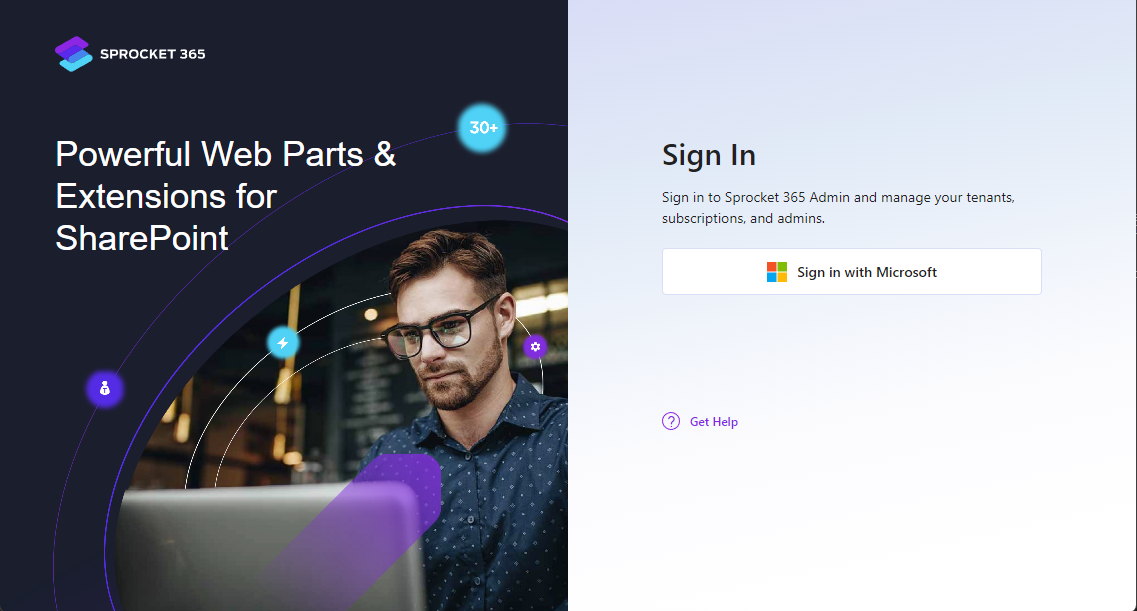
Step 2:
To purchase Sprocket Licenses, select Update Subscription”.
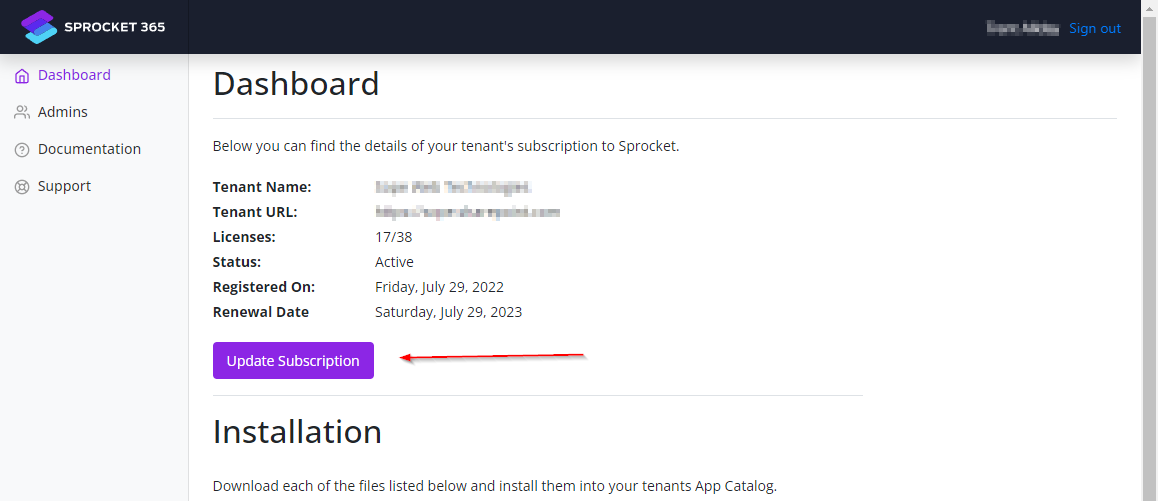
Step 3:
Enter information in the following fields:
Billing Information
- First Name
- Last Name
- Phone
- Billing Address
- Address
- City
- State
- Postcode
- Country
- Payment Information
- Enter the card details for your subscription payment
Update Subscription
After entering the relevant information, please ensure that you select the “Update Subscription” button at the bottom of the page to ensure the changes take effect.
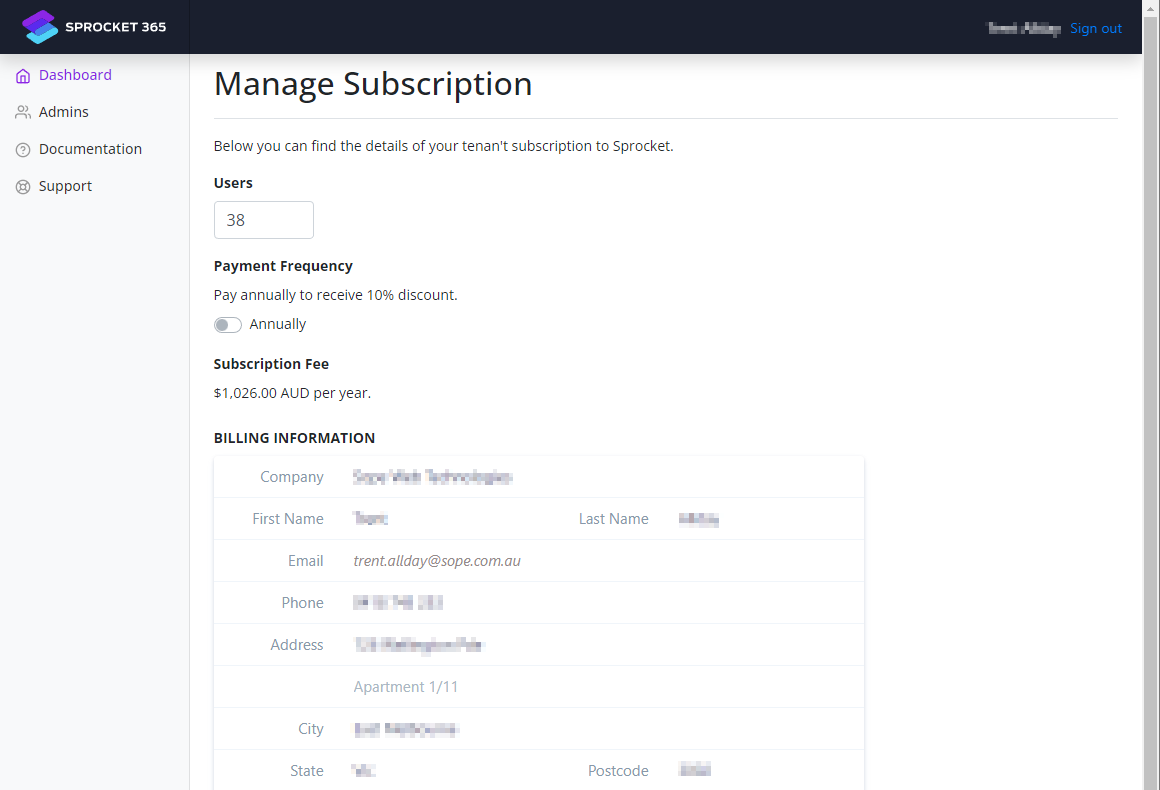
Congratulations, you have now purchased Sprocket! Note that it may take 5-10 minutes after submitting for the purchasing to take effect.
Manage your licenses
You can manage your Sprocket licenses via the Sprocket portal.
Step 1:
Navigate to https://app.sprocket365.com/, and login with your admin credentials.
Step 2:
The Dashboard will appear, giving you an overview of your Sprocket subscription. You will see that the "Licenses" gives you an overview of how many licenses you have used compared to available. The example below shows that four licenses are currently being used out of an available 20.
The licenses shown reflect users who have accessed Sprocket within the last 30 days. If your Licenses Used is consistently at or near your available licenses, you may need to purchase additional licenses. Learn more about how Sprocket manages licenses automatically.
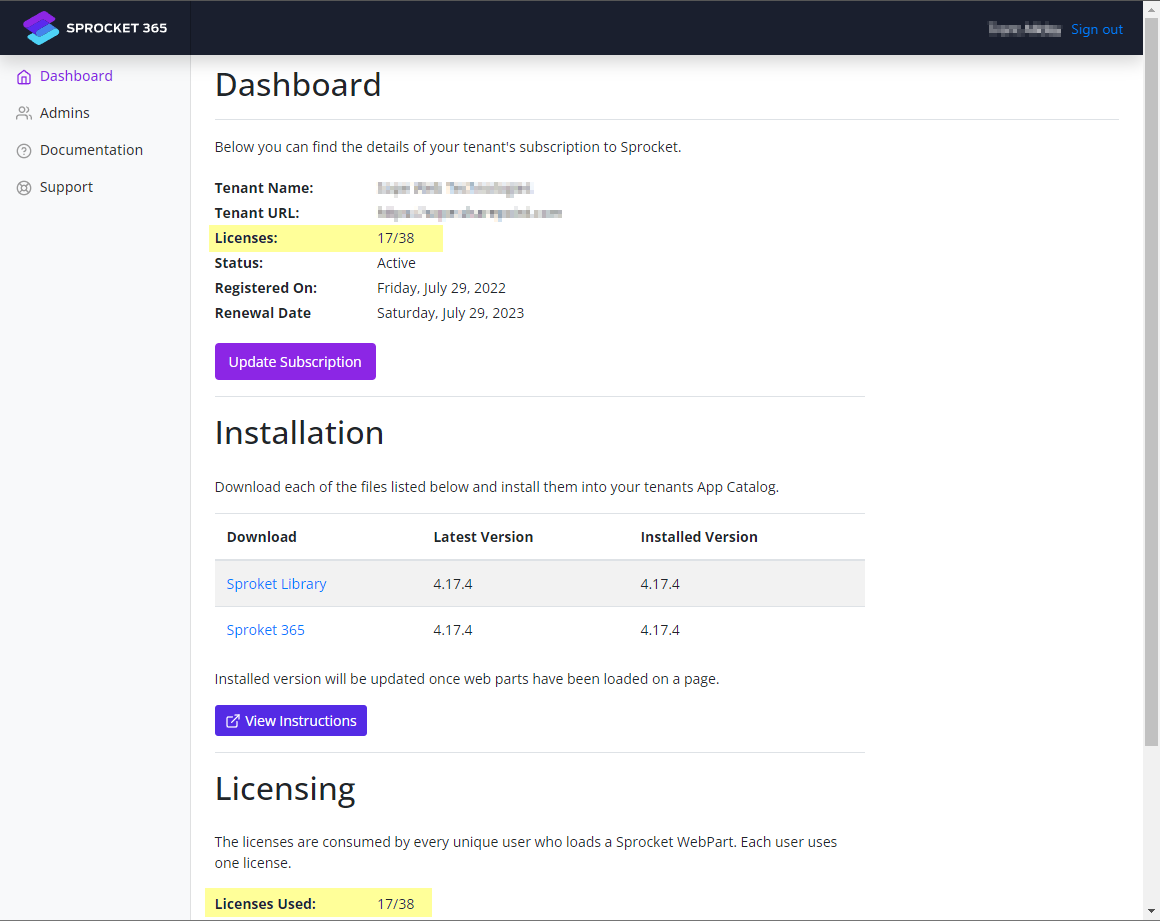
Step 3:
To manage or purchase additional Sprocket Licenses, select “Manage Subscription”.
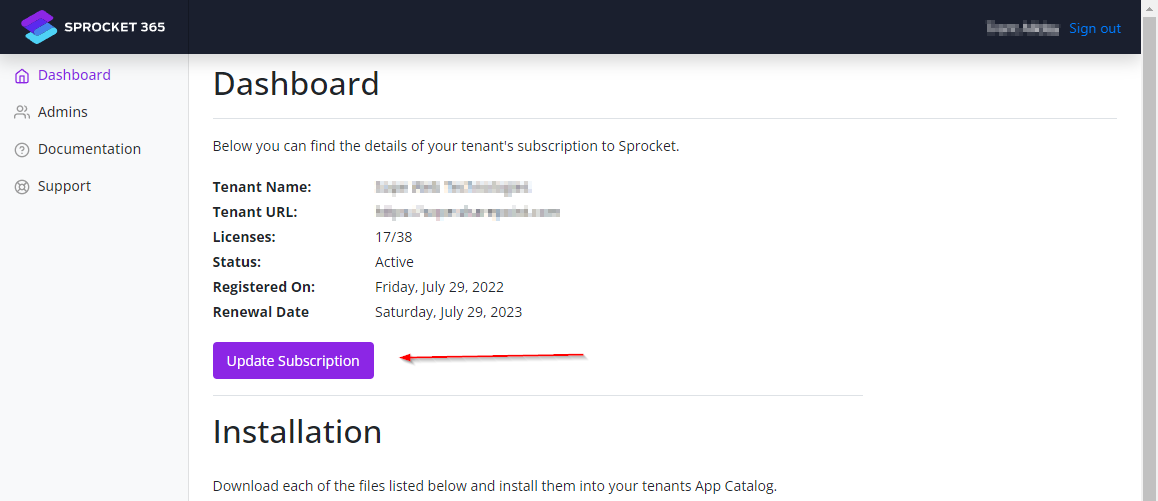
Step 4:
This screen shows you the details of your tenant’s subscription to Sprocket.
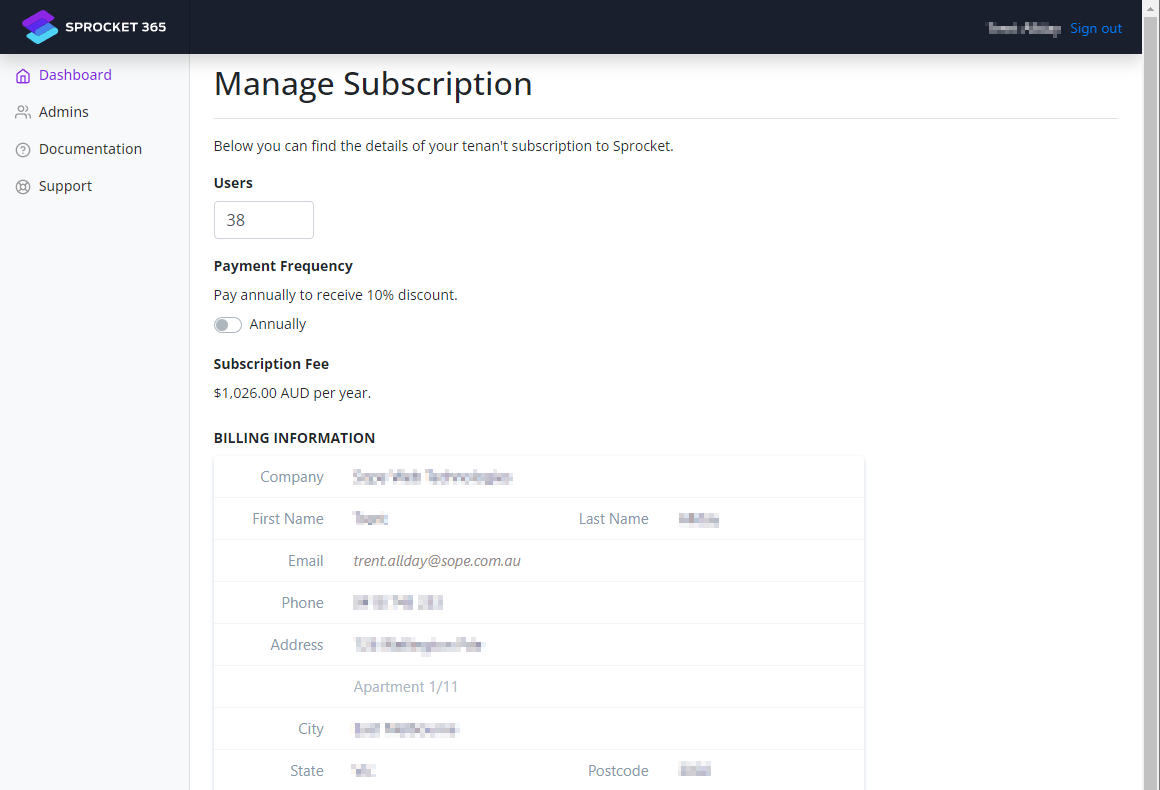
In the example below, there are currently 38 licenses available. Changing this number to 10 decreases the licenses available to 10 and decreases the subscription fee. After making any changes, please ensure that you select the “Update Subscription” button at the bottom of the page to ensure the changes take effect.
Toggling the “Payment Frequency” button will switch between an Annual or Monthly payment.
Note: Paying annually will entitle you to receive a 10% discount.
After making any changes, please ensure that you select the “Update Subscription” button at the bottom of the page to ensure the changes take effect.
In the “Manage Subscription” section, you can also update your billing information such as:
- Name
- Phone
- Address
- Payment Information
After making any changes, please ensure that you select the “Update Subscription” button at the bottom of the page to ensure the changes take effect.
How much does Sprocket cost?
Sprocket 365 subscription pricing depends on the number of user licenses and the chosen payment frequency (monthly or annually). See our pricing page for further details.
What are my payment options?
You can choose between two payment frequencies: Monthly or Annually. Monthly payments are made on a monthly basis, while annual payments are made once a year. Note that opting for annual payment entitles you to a 10% discount.
How do I calculate how many users I need?
Since Sprocket uses a rolling 30-day license window, you only need licenses for users who actively access Sprocket within any 30-day period.
To calculate your license needs:
- Estimate your active user base - How many employees typically access Sprocket web parts or features within a month?
- Consider peak usage - Do you have seasonal variations or periods with higher usage?
- Account for growth - Plan for new employees or expanding Sprocket usage
Key considerations:
- You don't need licenses for every employee in your Microsoft 365 tenant, only those who actively use Sprocket
- Inactive users (no access for 30+ days) automatically free up licenses
- If Sprocket is only used in specific SharePoint sites accessed by a subset of users, you only need licenses for that active subset
- Guest accounts do not consume licenses
Example: If you have 200 employees but only 80 actively access Sprocket web parts within any given month, you would need 80 licenses, not 200.
How are guest accounts considered?
Guest accounts behave the same way that Microsoft handles guests. Guest accounts are not considered a 'user' and therefore are not required to be licensed.
Will my license renew automatically?
Yes, your subscription will renew automatically. You can cancel your subscription at anytime.
What happens to my site if I cancel my subscription?
You can cancel your subscription at anytime. Any web parts or features of Sprocket will stop working and display a subscription error message. You can then remove the web parts or features from your pages.
Your existing sites and pages with all its content will remain functional.
How do I cancel my subscription?�
Follow the steps below to cancel your Sprocket subscription.
Step 1:
Navigate to https://app.sprocket365.com/, and login with your admin credentials.
Step 2:
The Dashboard will appear, giving you an overview of your Sprocket subscription. You will see that the "Licenses" gives you an overview of how many licenses you have used compared to available. The example below shows that four licenses are currently being used out of an available 20.
The licenses shown reflect users who have accessed Sprocket within the last 30 days. If your Licenses Used is consistently nearing the licenses available, you may need to purchase additional licenses. Learn more about how Sprocket manages licenses automatically.