Managing Sprocket Admins
You can manage the Sprocket Admins via the Sprocket portal.
Log In To Sprocket Portal
Navigate to https://app.sprocket365.com/, and login with your admin credentials.
The Dashboard will appear, giving you an overview of your Sprocket subscription. Selecting the "Admins" heading will take you to the Admins area, where you can add and manage Sprocket admins.
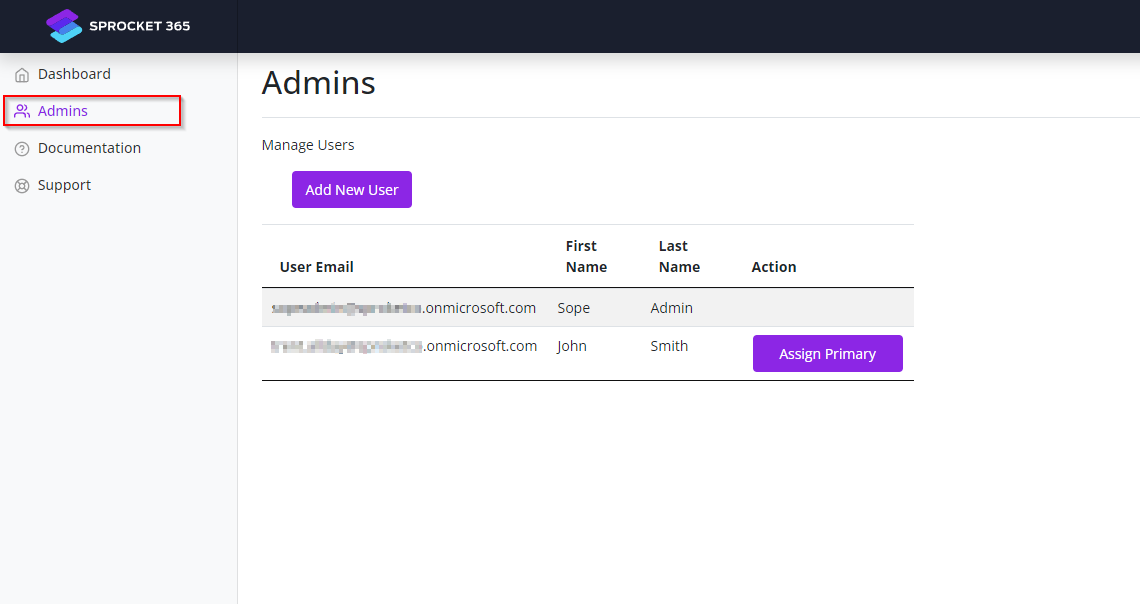
Add a New Admin
Step 1:
To add a new admin user, select "Add New User".
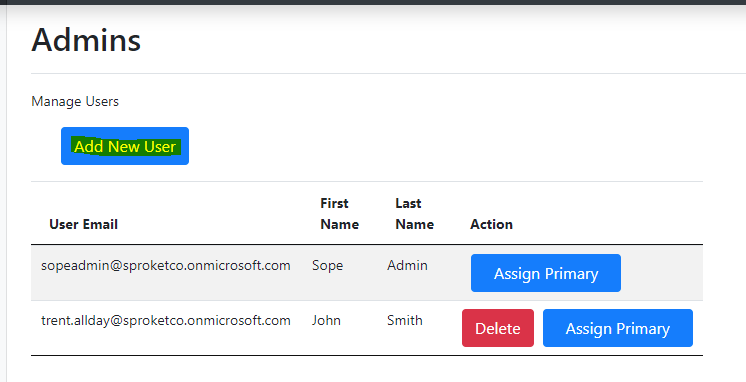
Step 2:
Enter the Email, First Name and Last Name for the new user, then Select "Save Admin".
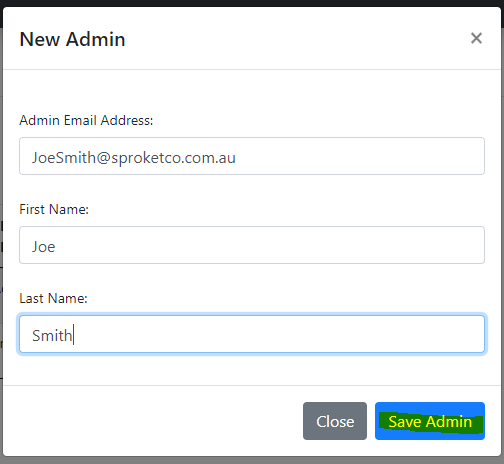
Step 3:
A pop-up window will appear asking you to confirm that you want to add the new user as an admin. Select OK.
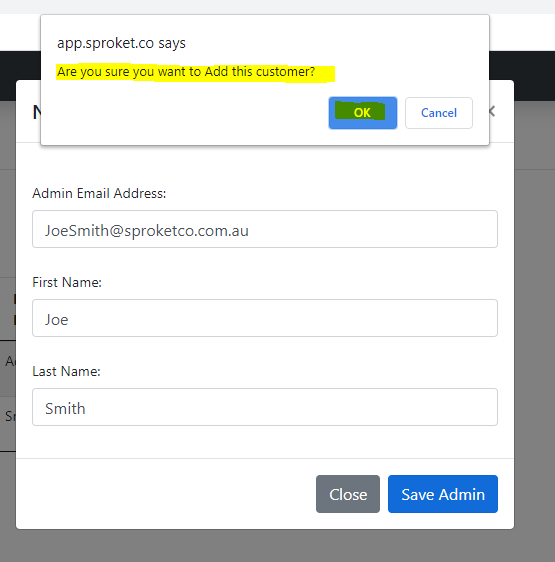
Step 4:
The new user has now be added as a Sprocket admin.
Update Sprocket Primary Admin
A user can be assigned as the Sprocket Primary Admin. This can be updated in the Sprocket Portal.
Step 1: In the Admin portal, find the user who you would like to be the Primary Admin. Select the "Assign Primary" button next to their name.
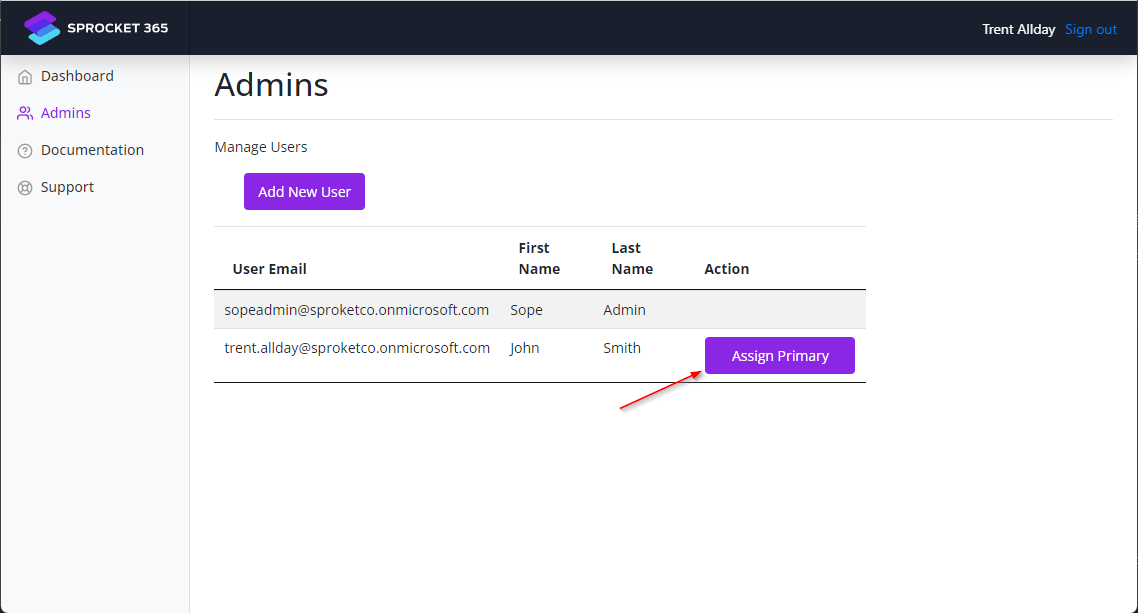
Step 2:
A pop-up window will appear asking you to confirm that you want to add the new user as a Primary Admin. Select OK.
Step 3:
You will now see that the "Assign Primary" button has disappeared, confirming that the user is now the Sprocket Primary Admin.
Remove Sprocket Admin
There may be a situation, such as a staff member leaving your company or changing role, where you would like to remove them as a Sprocket admin.
Step 1: In the Admin portal, find the user who you would like to remove. Select the "Delete" button next to their name.
Step 2:
A pop-up window will appear asking you to confirm that you want to delete the user as an admin. Select OK.
Step 3:
You will now see that the specified user has disappeared, confirming that the user has now been deleted as an admin.