Microsoft Wiki Templates for Structuring SharePoint Pages
Are you looking for a way to organise and share knowledge using SharePoint quickly and efficiently? Look no further than Sprocket 365, which offers a wiki with a left-hand navigation menu straight out of the box.
Originally, SharePoint let you make a basic wiki with something called a wiki page library. Now, with SharePoint Online, it’s even easier to set up a wiki that looks modern and works better.
In this article, I’ll show you how to quickly set up a simple wiki in SharePoint without complicated customisation. Let’s explore how it’s possible!🧰
What is a SharePoint Wiki?
A SharePoint wiki is a specialised digital platform within Microsoft SharePoint that enables users to seamlessly create, edit, and link web pages. It acts like a collaborative notebook, allowing members of a team or organisation to collectively compile and refine information.
This capability turns a SharePoint wiki into a robust tool for teams to centralise their knowledge, ensuring that everyone can contribute to and access current, relevant information.
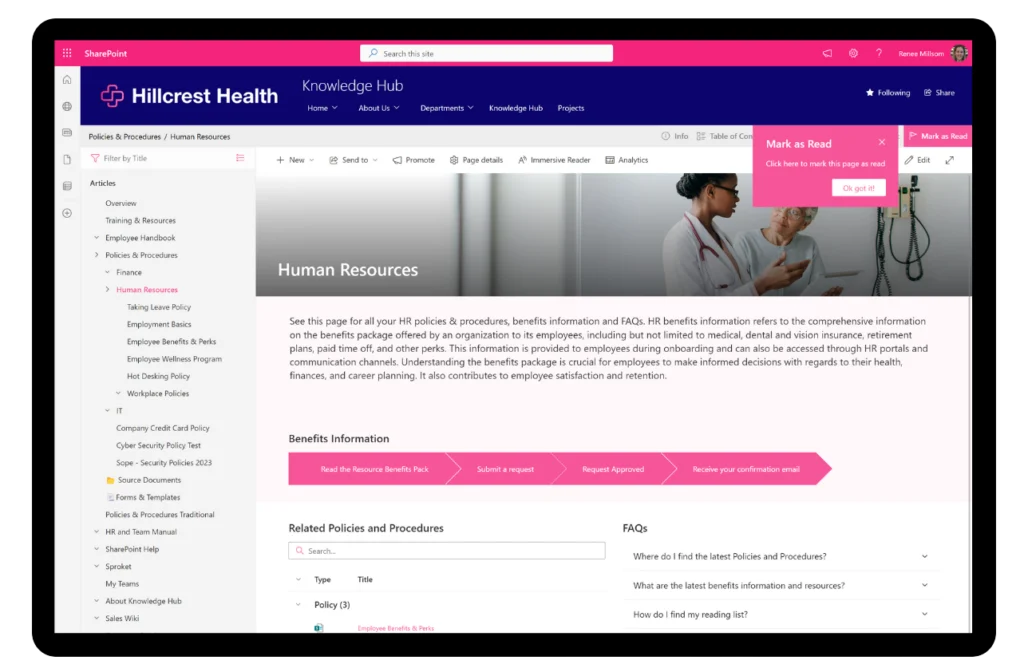
Why use a wiki in SharePoint?
Considering a wiki for your SharePoint? A wiki offers a simple and effective method for managing and sharing information across your team or organisation. Here are the benefits:
- Collaboration: Allows team members to create, update and share information easily, boosting team communication.
- Knowledge Sharing: Keeps all your organisation’s know-how in one place, cutting down on the time everyone spends looking for info and making it easier to find what’s needed.
- Documentation: Helps everyone stay on the same page by documenting key processes, procedures and policies, which means important details aren’t lost over time and there’s a single source of truth for documentation.
- Training: Acts as a central spot for training materials and guides, which helps in getting new employees up to speed and keeping current staff updated on new practices.
- Onboarding: Simplifies bringing new team members on board by giving them quick access to all the crucial company information they need to start.
- Self-Service: Empowers employees to access information and resolve issues on their own, enhancing efficiency and reducing dependency on others.
Examples Sites using a Wiki in SharePoint
Everyone loves a visual, so here’s some inspiration showcasing wikis and knowledge bases created with Sprocket 365’s out-of-the-box tools. Let’s dive in and explore their use cases.
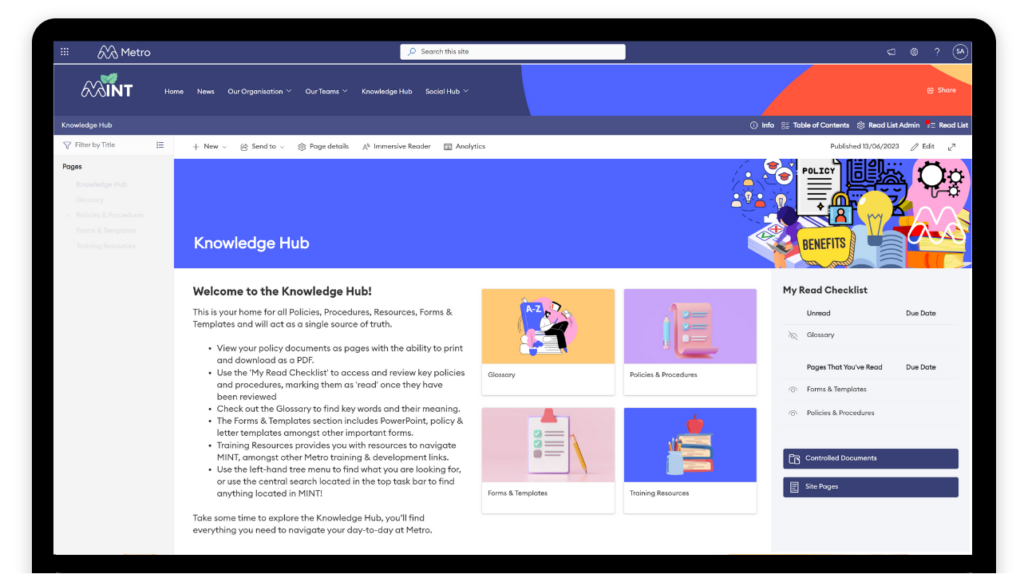
Use Case: Knowledge Hub
Positioned as the central repository for all organisational policies, resources, forms, and templates, the site shows SharePoint’s advanced customisation capabilities. It features a ‘My Read Checklist‘ that allows employees to track their engagement with documents. This is Reading List feature is available in Sprocket 365.
The hub’s inviting nature is enhanced by vibrant branding and custom images and graphics, and a clear welcome note, showcasing SharePoint’s ability to be customised to reflect a company’s brand and provide an engaging platform for its employees.
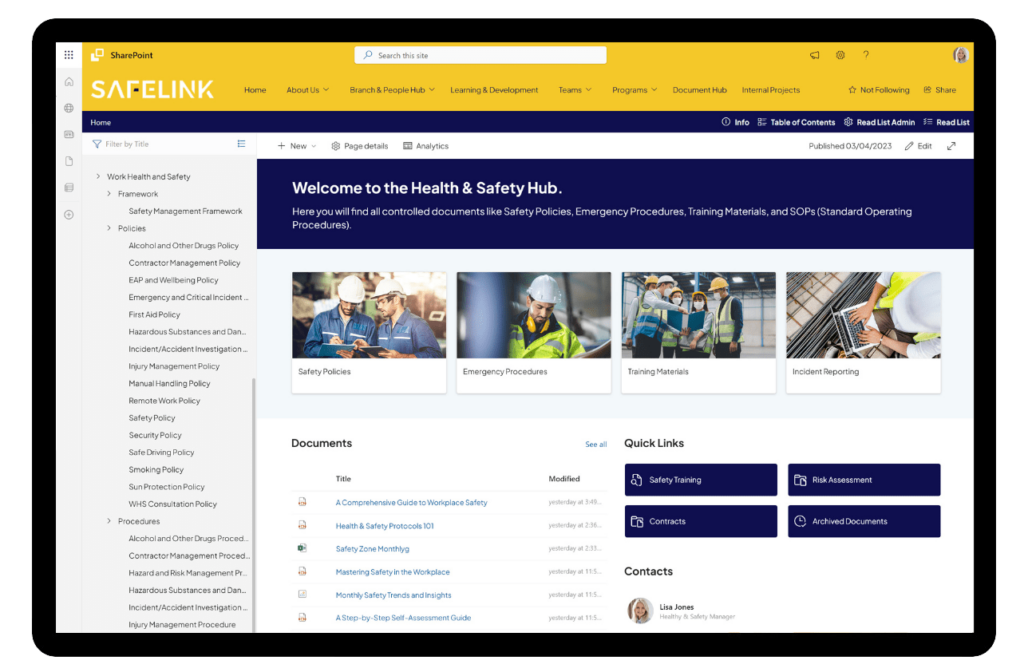
Use Case: Health & Safety Hub
This SharePoint site example exemplifies a structured and user-friendly wiki, tailored to meet specific industry needs, especially in health and safety management. The site is thoughtfully designed to store critical safety policies, emergency procedures, training materials, and standard operating procedures (SOPs) in an organised and accessible format.
Quick links and a well-organised document library further enhance the usability, making it effortless for employees to find and utilise essential resources.
This SharePoint wiki acts not just as a repository, but as an interactive tool encouraging consistent and thorough engagement with vital company information.
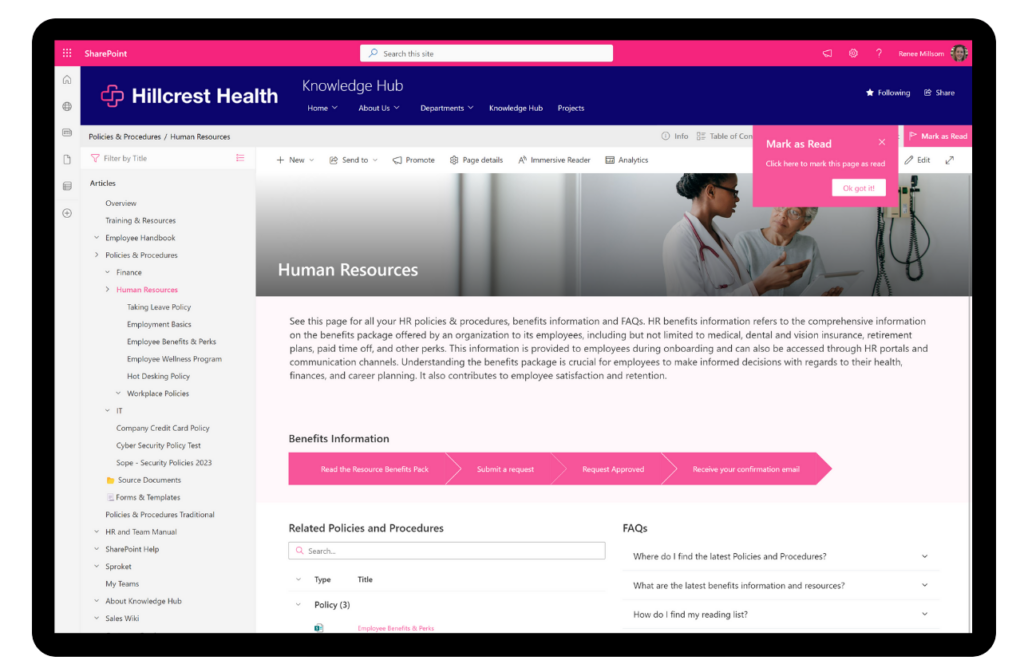
Use Case: Human Resources Employee Portal
This SharePoint site is a great example of a Human Resources Employee Portal, using a wiki on the left side to make it easy for employees to find what they need. The wiki is well-organised into categories like HR policies and employee benefits, making it simple to navigate.
The site also uses SharePoint web parts to surface important information such as processes, steps, related documentations and FAQs using Sprocket’s Accordion feature.
This set-up not only helps employees quickly find important information but also allows new staff to get up to speed with company policies and procedures without needing extra help. Overall, this smart design improves communication and efficiency in the organisation.
Create a Wiki with Sprocket 365
Discover how to easily set up and manage a wiki in SharePoint using Sprocket 365 with our step-by-step instructions. Watch the full demonstration of our knowledge management solution below.
Step 1. Create a Communication Site
Navigate to the SharePoint home page and select “Create site”. Choose the “Communication site” option and pick a blank template for full customisation.
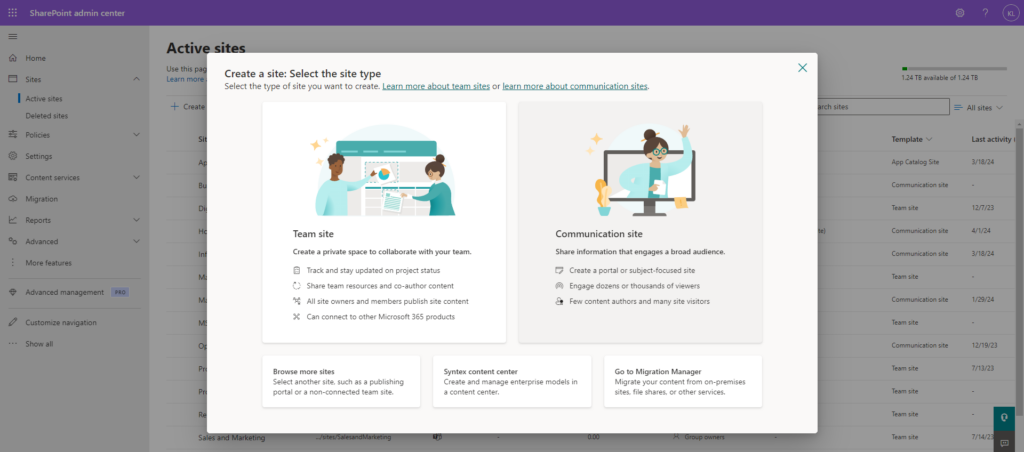
Step 2: Install Sprocket 365
Enhance your site with Sprocket 365, which adds advanced features tailored for a knowledge hub:
- Add Sprocket 365: On the page click, ‘App App’. Go to the SharePoint Store, search for “Sprocket 365,” and install it to your site. This will require approving certain permissions that allow Sprocket 365 to integrate fully with your SharePoint environment.
- Activate Sprocket 365: Once installed, activate Sprocket 365 from your site’s settings. This will enable additional functionalities crucial for managing your wiki effectively.
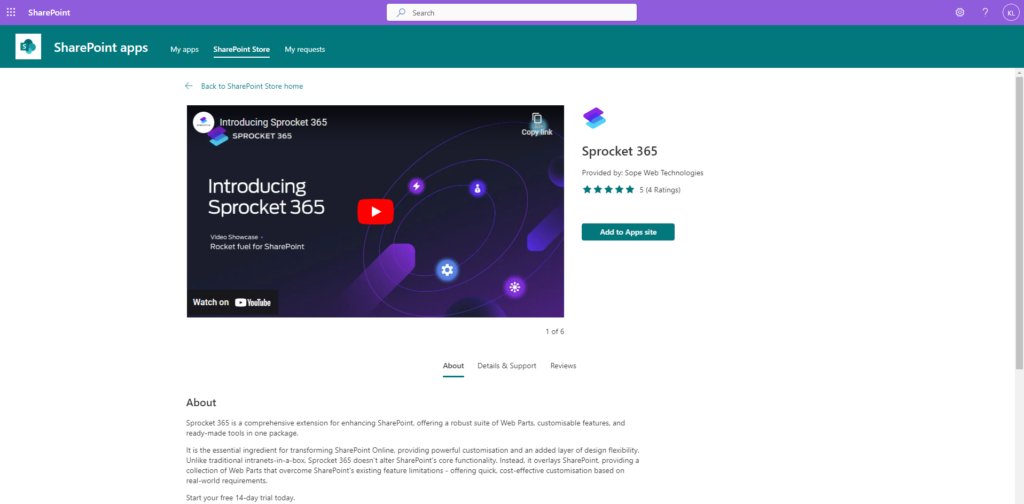
Step 3: Enable Knowledge Hub
Access the Sprocket settings in the bottom left hand corner to configure your Knowledge Hub. Turn on the Knowledge Hub to enable features such as document-to-page conversion or PDF conversion as needed.
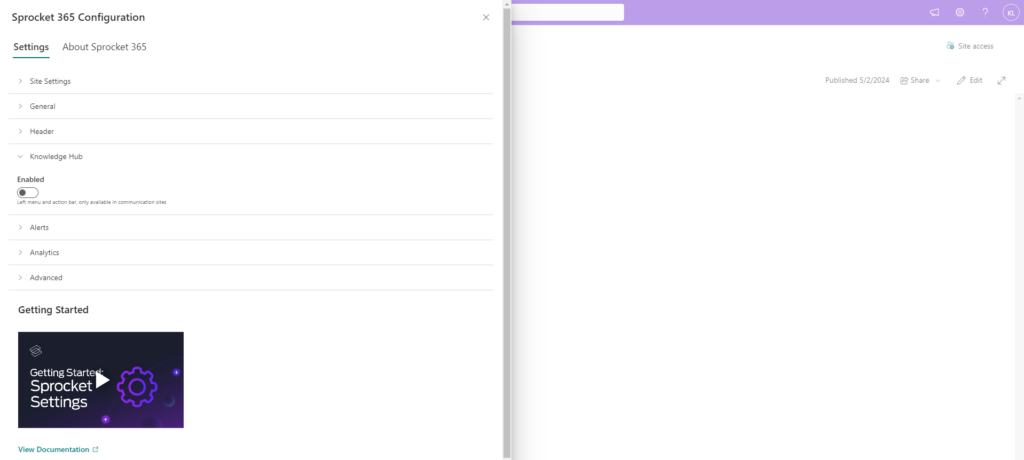
Step 4: Add Content to Your Knowledge Base
You now have a blank Communicate Site with the Sprocket 365 enabled, you can add content to your Knowledge Hub in several ways:
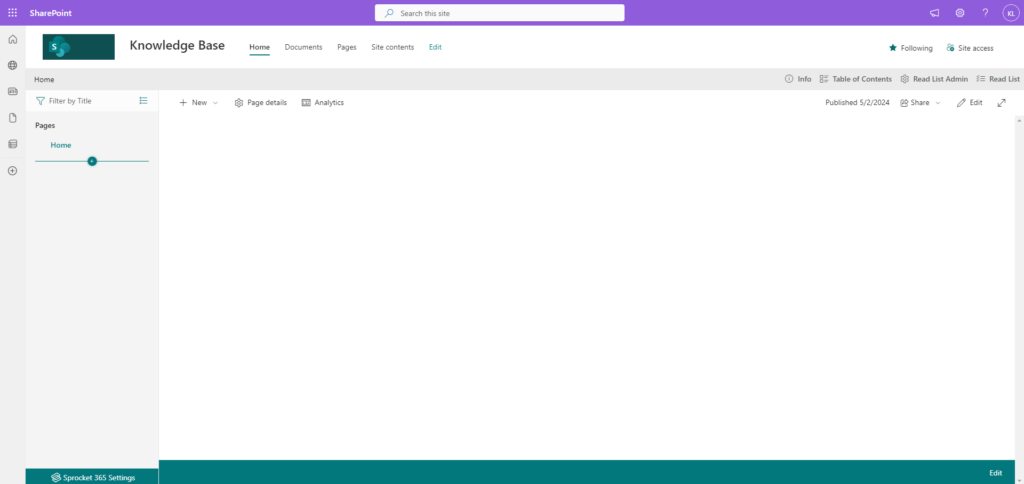
- Create Standard SharePoint Pages: Create a page and add your content using SharePoint’s web parts and text editor.
- Import Existing Documents: Import documents directly into your site’s document library and use Sprocket’s document-to-page conversion feature to integrate them into your Knowledge Base.
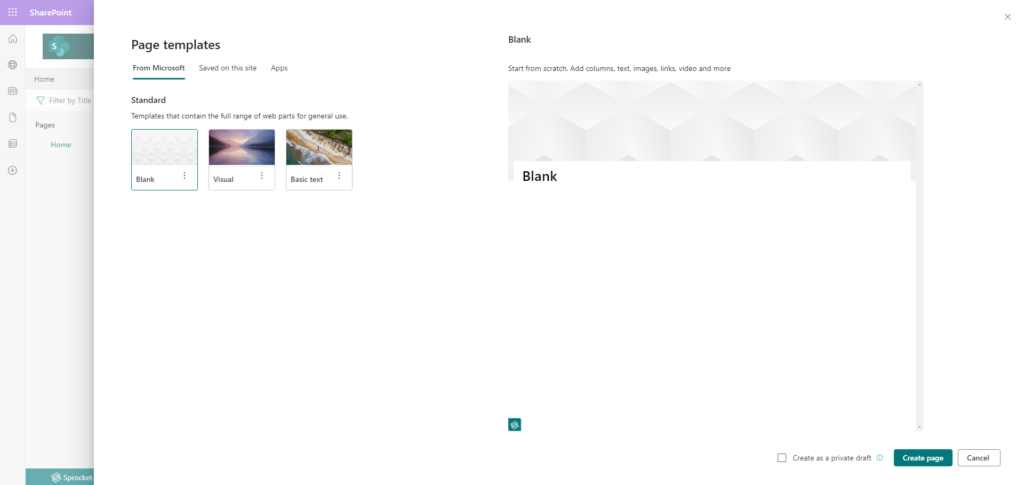
Step 5: Populate Wiki and Content
- Add Web Parts: Utilise Sprocket’s web parts and SharePoint’s web parts to add functionality such as text, quick links, key contacts, lists, or custom code to enhance the interactivity of your pages.
- Develop a Hierarchical Structure: Organise the pages you’ve created under the main categories by setting up a hierarchy in the left-hand navigation. This allows users to easily find information by navigating through logically arranged sections.
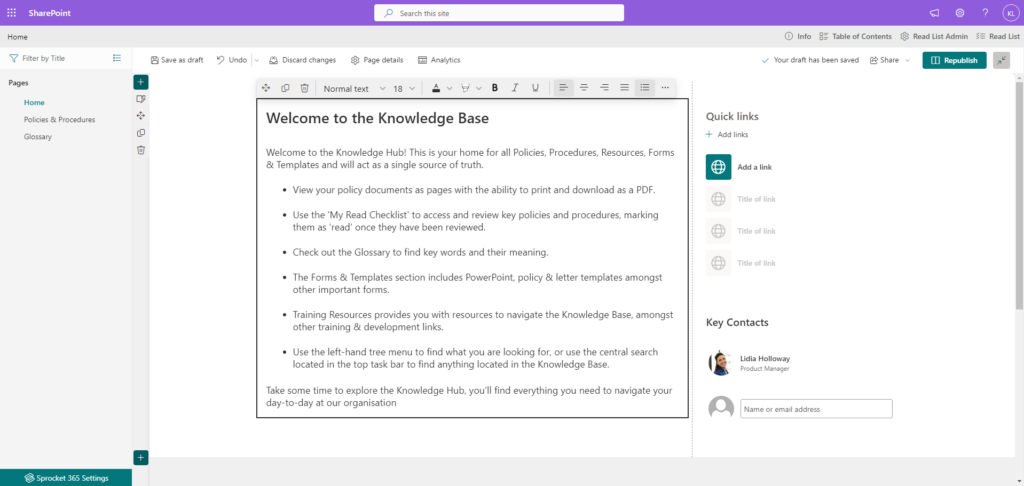
Step 6. Review and Publish
Once you have added and organised your content within the Knowledge Hub, it’s important to review and publish it to ensure it meets your organization’s standards for accuracy and clarity. Press Publish and your wiki knowledge base is ready to go live!
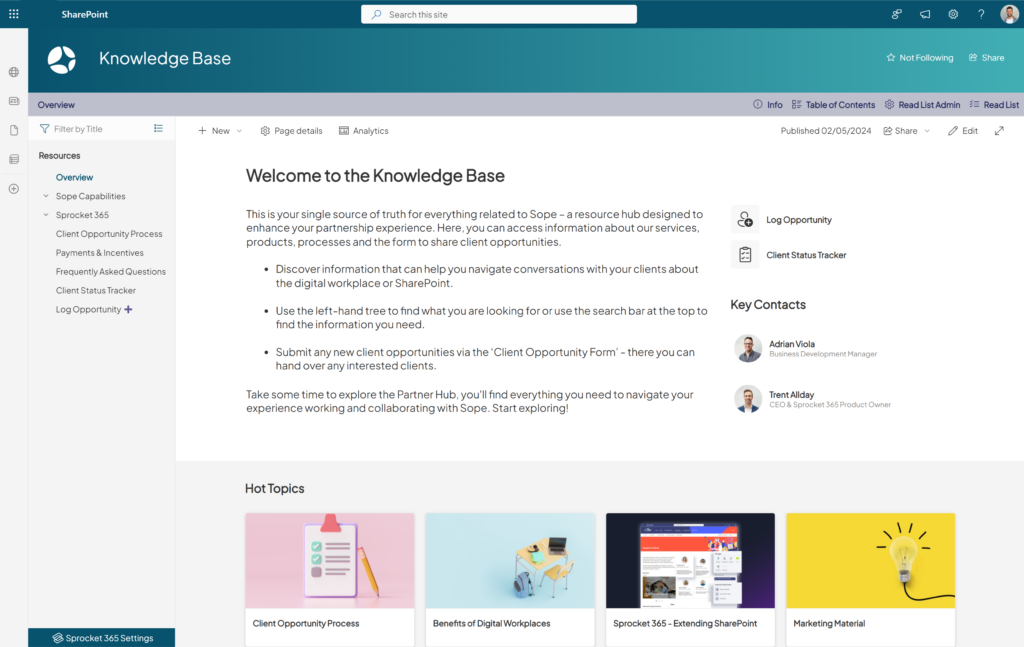
Final thoughts
By following the steps provided in this guide, you can create a powerful SharePoint wiki with Sprocket 365 that not only centralises your organisation’s knowledge but also boosts user engagement and productivity.
Begin building your SharePoint wiki today to harness this powerful tool, enabling your team to consolidate their knowledge and stay organised. This initiative will not only keep everyone informed but also foster a dynamic environment of learning and collaboration across your organisation.
Try Sprocket 365 free today
About Sprocket 365
Sprocket 365 is the ultimate extension for SharePoint enhancement, providing a robust suite of Web Parts, customisable features and ready-made tools in one package.
It’s the essential ingredient for transforming SharePoint Online, offering powerful customisation and an additional layer of design flexibility. Sprocket 365 enhances SharePoint Online without changing it, offering businesses a simplified way to customise their digital workspaces.
Free 14-day trail
Get started for free, available to try in the Microsoft App Source. Sign up for a 14-day free trial and discover how create a dynamic Knowledge Base and wiki in SharePoint.
No credit card required. Give it a try for yourself!
Sprocket 365.
The rocket fuel for SharePoint. New possibilities in one subscription