How to Use SharePoint as a Learning Management System
SharePoint Learning Management System (LMS)
With the right configurations, SharePoint can serve as a robust and flexible Learning Management System (LMS) for businesses and educational institutions looking to enhance their training programs.
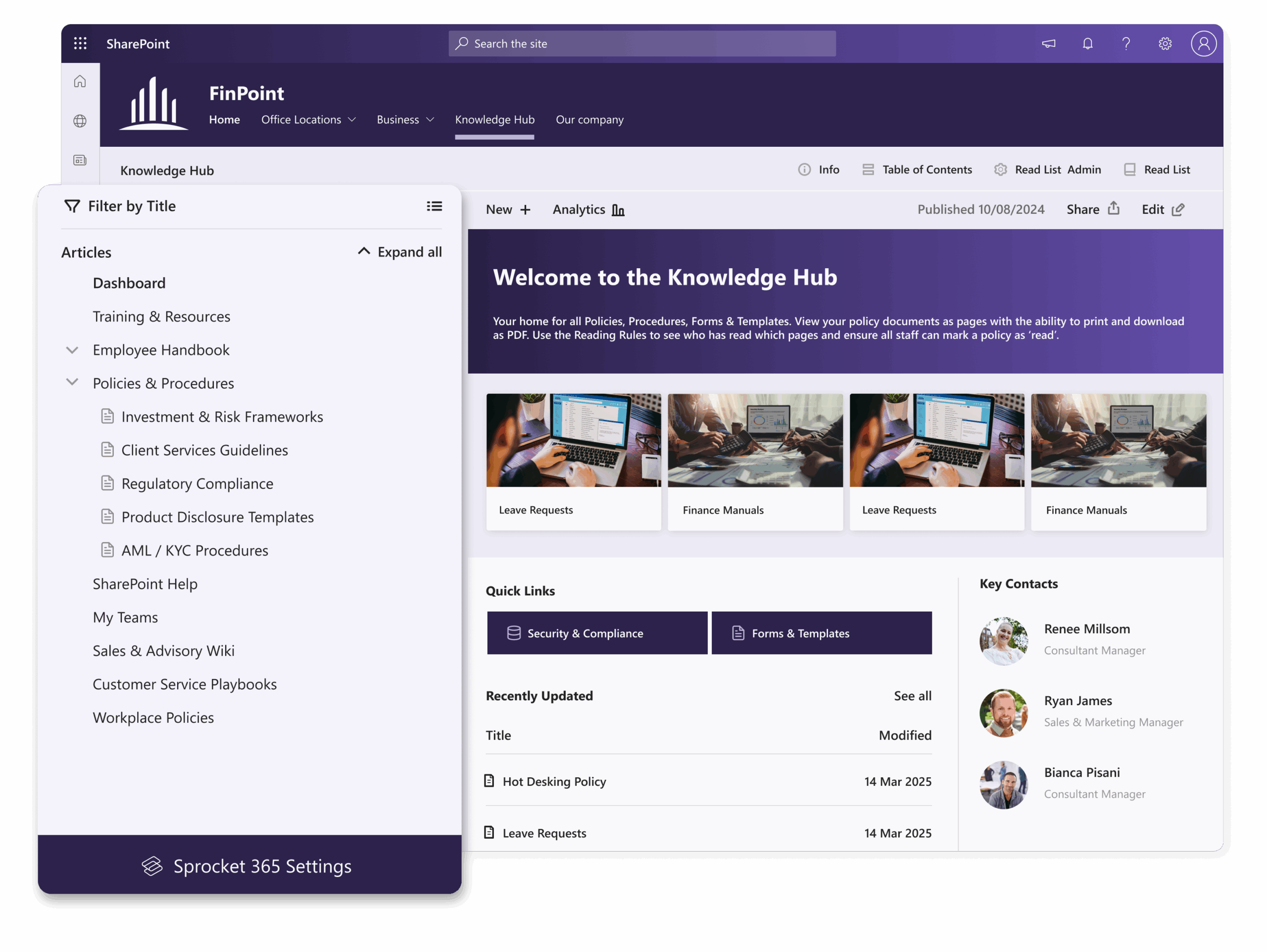
Why Use SharePoint
for Learning Management?
Familiarity and Adoption
Employees and learners are already comfortable with SharePoint and won’t have to learn a new platform.
Cost Savings
With SharePoint already being used for document management and collaboration, there is no need to invest in a specialized LMS solution.
Integration with Existing Workflows
Employees can engage with training materials directly within the tools they are already using, such as Teams and Outlook.
Customization Opportunities
SharePoint’s flexibility allows organizations to tailor training programs to their needs.
Robust Security
Built-in security features ensure that training materials are protected and access-controlled.
Automation and Tracking
Built-in tracking features make it possible to automate course enrollments, training reminders and progress tracking.
Key SharePoint LMS Features and Functionality
- Centralized Content Management: courses, training materials and resources are stored in one location, making it easy to organize and access learning content.
- Seamless Integration with Microsoft 365 tools: SharePoint integrates with Teams, OneDrive and Outlook, which facilitates smooth communication between learners and instructors.
- Customizable Learning Paths: organizations can customize SharePoint LMS structure to create personalized learning experiences, including role-based training and self-paced courses.
- Collaboration and Engagement: learners can participate in discussion boards and use Yammer for social learning.
- Automated Tracking and Reporting: Power Automate and Power BI make it easy for course administrators to monitor progress, track course completion and generate reports that measure learning outcomes.
- Strong Security: SharePoint ensures that all learning materials are protected with role-based access.
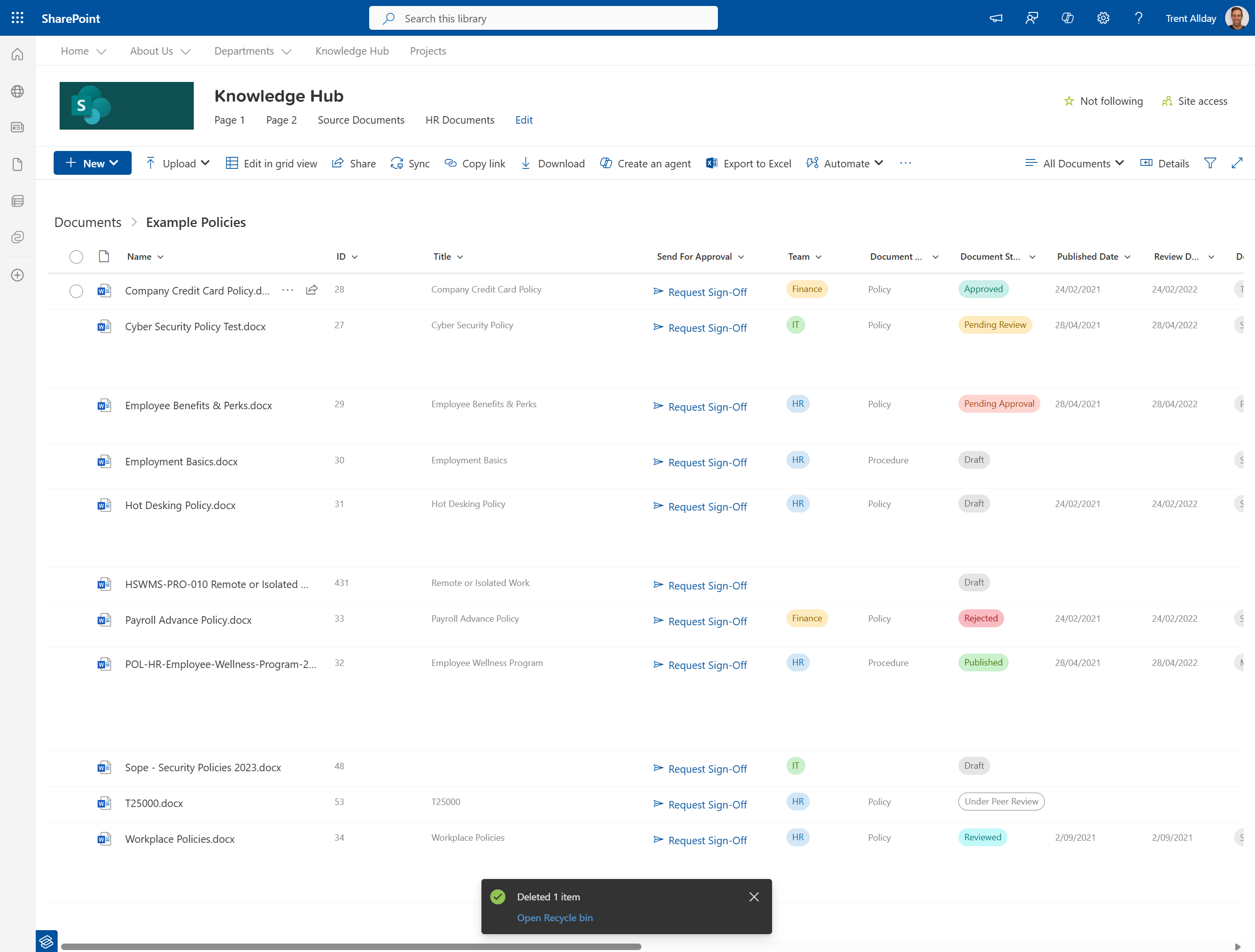
How to Set Up SharePoint
as a Learning Management System
Plan Your Course Management
➔ Create a dedicated training site or library within SharePoint to manage courses. You can organize content into document libraries, wikis or lists to provide structured learning paths.
➔ Categorize training materials using SharePoint’s metadata and tagging features.
Define User Roles and Permissions
➔ Define user roles, such as learners, trainers, and administrators.
➔ Use SharePoint’s permission settings to control access to courses, ensuring that only authorized team members can view, edit and manage training content.
Set Up Content Delivery in Multiple Formats
➔ Upload training materials in all available formats, such as PDFs, PowerPoint presentations, videos and interactive quizzes.
➔ Use SharePoint’s integration with Microsoft Stream to administer video-based training.
Facilitate Collaboration & Communication
➔ Enable discussion boards, Yammer and Microsoft Teams integration to encourage learner engagement and knowledge sharing
➔ Encourage trainers to set up forums for Q&A sessions, feedback collection and peer-to-peer learning.
Automate Tracking & Reporting
➔Track learner progress using SharePoint Lists and Power Automate.
➔ Integrate Power BI and generate reports on course completion rates, quiz scores and employee engagement metrics.
Set Up Assessments & Certifications
➔ Create assessments using Microsoft Forms or quizzes embedded in SharePoint.
➔ Track results and issue completion certificates using automated workflows.
Best Practices for SharePoint Learning Management
Optimizing your Enterprise Learning Management in SharePoint helps create an efficient, scalable and user-friendly learning environment.
To make the most of your M365 LMS, consider following these best practices:
Use metadata and managed terms to make training materials easier to find and access.
Use refined search capabilities to help learners quickly locate relevant courses and resources.
Set up dedicated learning sites and subsites for specific training programs.
Use document libraries to organize training materials.
Enable version control to track updates and maintain accuracy of course content.
Automate course enrollments, progress tracking and notifications using Power Automate.
Use permissions and access controls to maintain security.
Create custom dashboards to track learner progress and completion of assigned training.
Use Microsoft Teams integration to facilitate collaborative learning and live training sessions.
Enable alerts and notifications to remind team members about upcoming training deadlines.
Challenges and Limitations of Out-of-the-Box Learning Management in SharePoint and Effective Solutions
While SharePoint is a powerful tool for running training programs at scale, it was not built as a learning management system and organizations often run into frustrating limitations that have a negative impact on their business. Here are the most common challenges and ways to solve them using functionality-enhancing software for SharePoint like Sprocket365:
SharePoint does not provide built-in tools for tracking learner progress or course completion.
Consequences for the Business: Without automated tracking, HR and training managers have to proactively and manually monitor employee progress, increasing administrative workload and the risk of non-compliance with training requirements.
Cost-Effective and Convenient Solution: Sprocket 365 includes built-in dashboards and analytics for real-time tracking of course completion and engagement metrics. This radically reduces administrative workload and risk of non-compliance with training requirements.
Navigation within SharePoint’s default interface is not intuitive and course discovery can be challenging, because SharePoint was not originally designed as a learning environment.
Consequences for the Business: Learners struggle to find and access relevant training materials. This reduces engagement and effectiveness of learning programs.
Cost-Effective and Convenient Solution: Sprocket 365 offers a wide range of useful web parts, including Documents web part and Read Checklist web part, making it easier and more intuitive for team members to access the right learning content for them.
SharePoint does not provide built-in tools for quizzes, assessments and certifications.
Consequences for the Business: Without assessments, it is difficult to evaluate employees’ learning progress and ensure compliance with mandatory training requirements.
Cost-Effective and Convenient Solution: Sprocket 365 comes with quiz modules, assessment tracking and automated certificates of completion.
With Sprocket 365, You Can Easily Create and Maintain a Single Source of Learning and Development Truth Within Your SharePoint LMS
You can organize, update and share training materials, manage your learning policies and courses and ensure that your team always has quick and easy access to the latest, most accurate versions of all educational content.
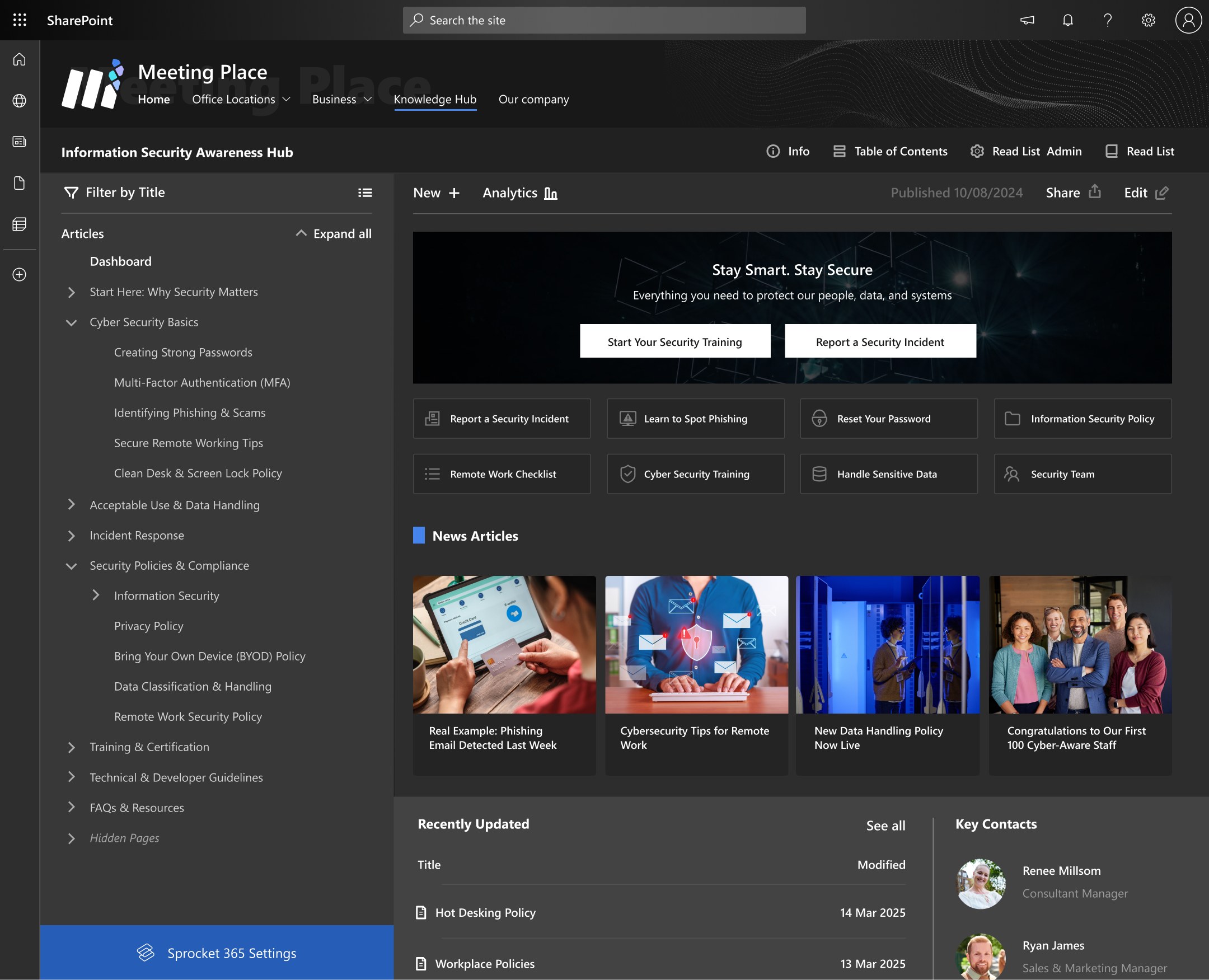
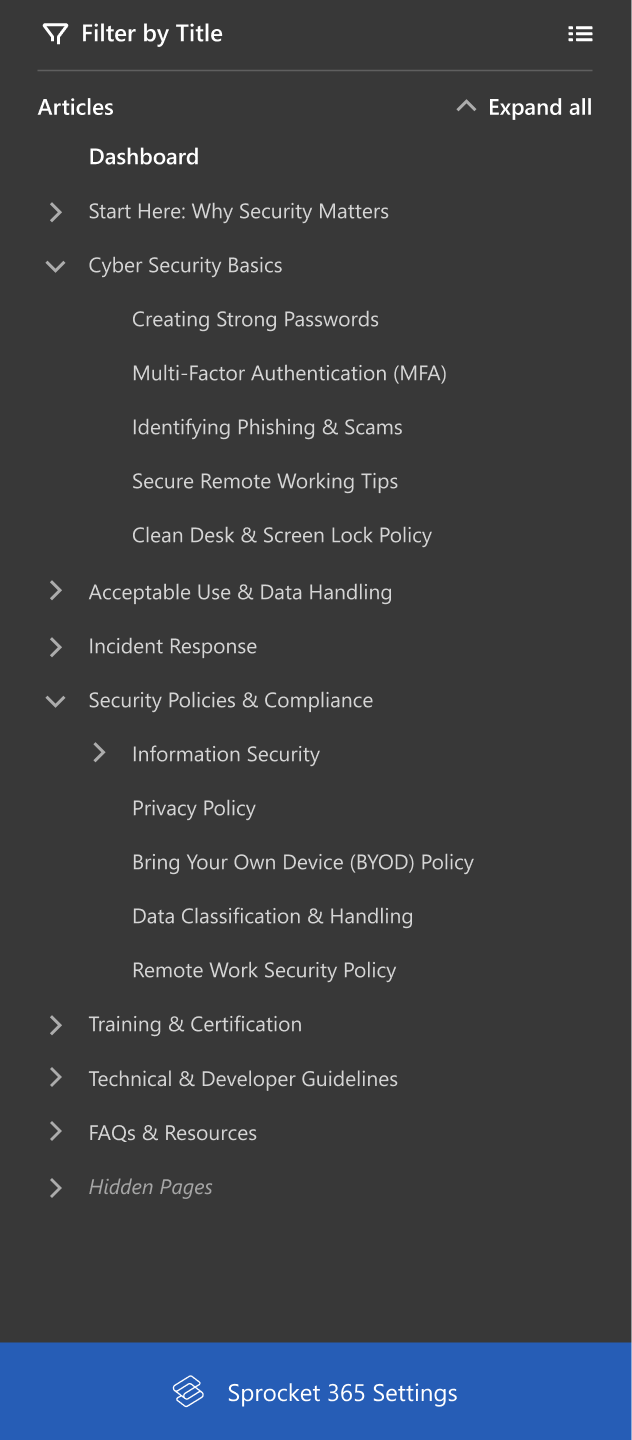
How It Works
Install Sprocket 365 from the SharePoint App Store
- Go to Microsoft AppSource or your SharePoint admin center, search for Sprocket 365 and click Add to SharePoint.
- Follow the installation instructions and grant the necessary permissions for integration.
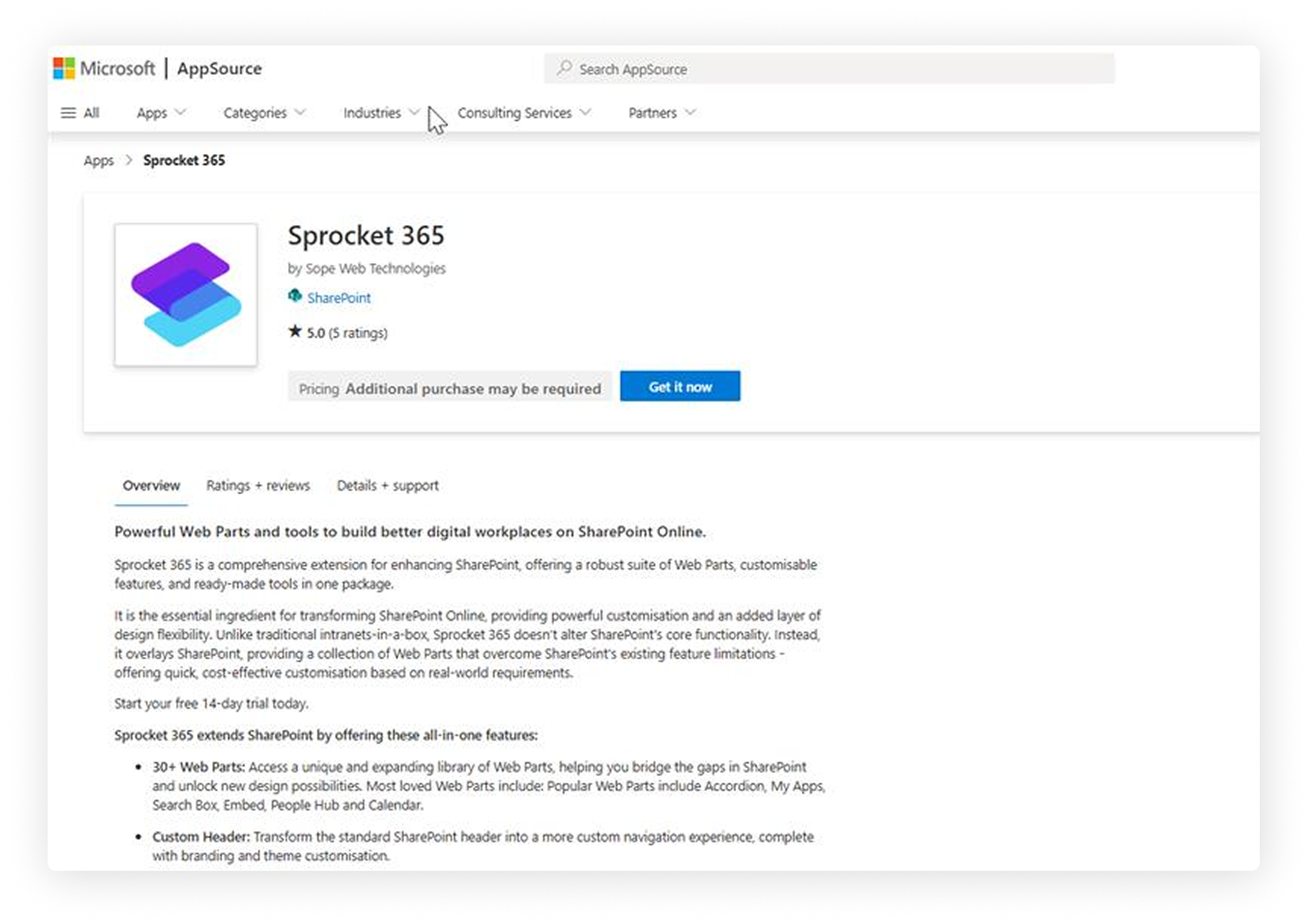
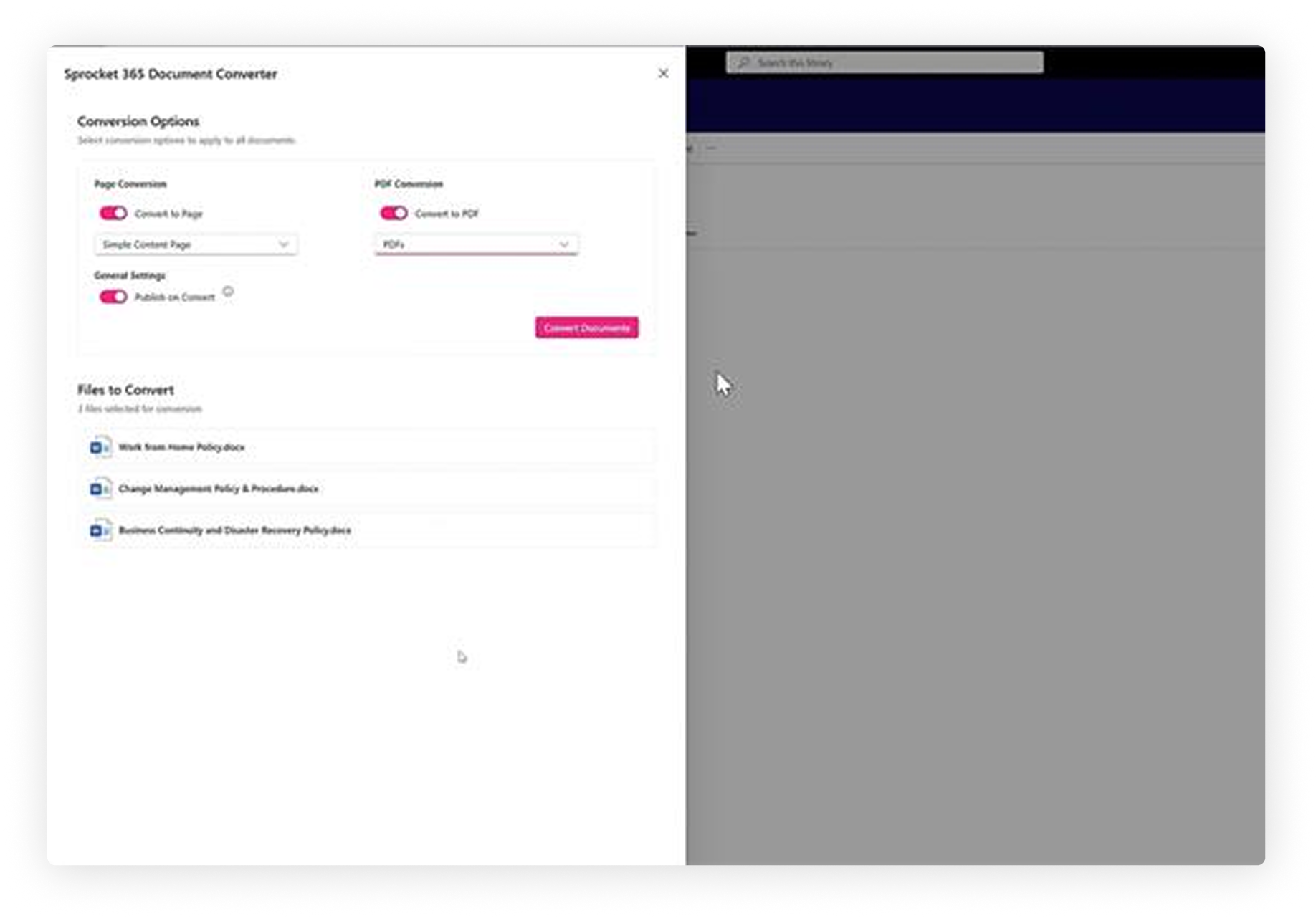
Build Your Learning Sites and Libraries
- Set up dedicated document libraries for different types of learning materials.
- Use custom metadata fields and managed terms to categorize learning materials effectively.
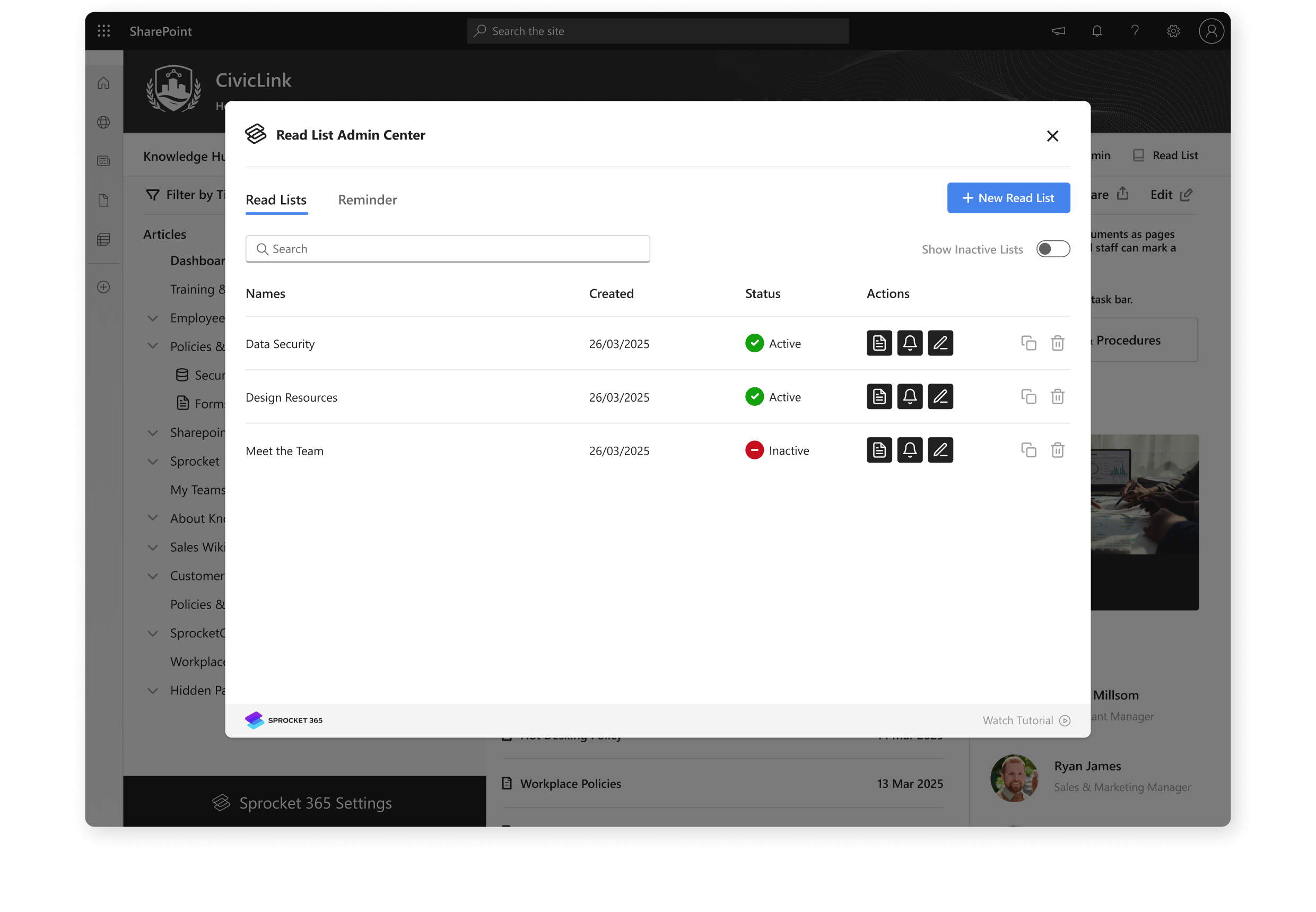
Design Custom Dashboards and Reporting
- Create personalized dashboards for learners to see their progress, upcoming courses and completed training.
- Set up analytics and reporting to track learner performance and identify content that needs to be updated.
Who Is Sprocket 365 For?
Sprocket 365 is right for you if you are tired of disorganized training materials and manual tracking and want a streamlined, efficient LMS with automated workflows, easy access to relevant training content and a user-friendly learning experience.