Something Went Wrong Error
If you're seeing a "Something went wrong" error message displayed in place of a Sprocket web part, this article will help you diagnose and resolve the issue.
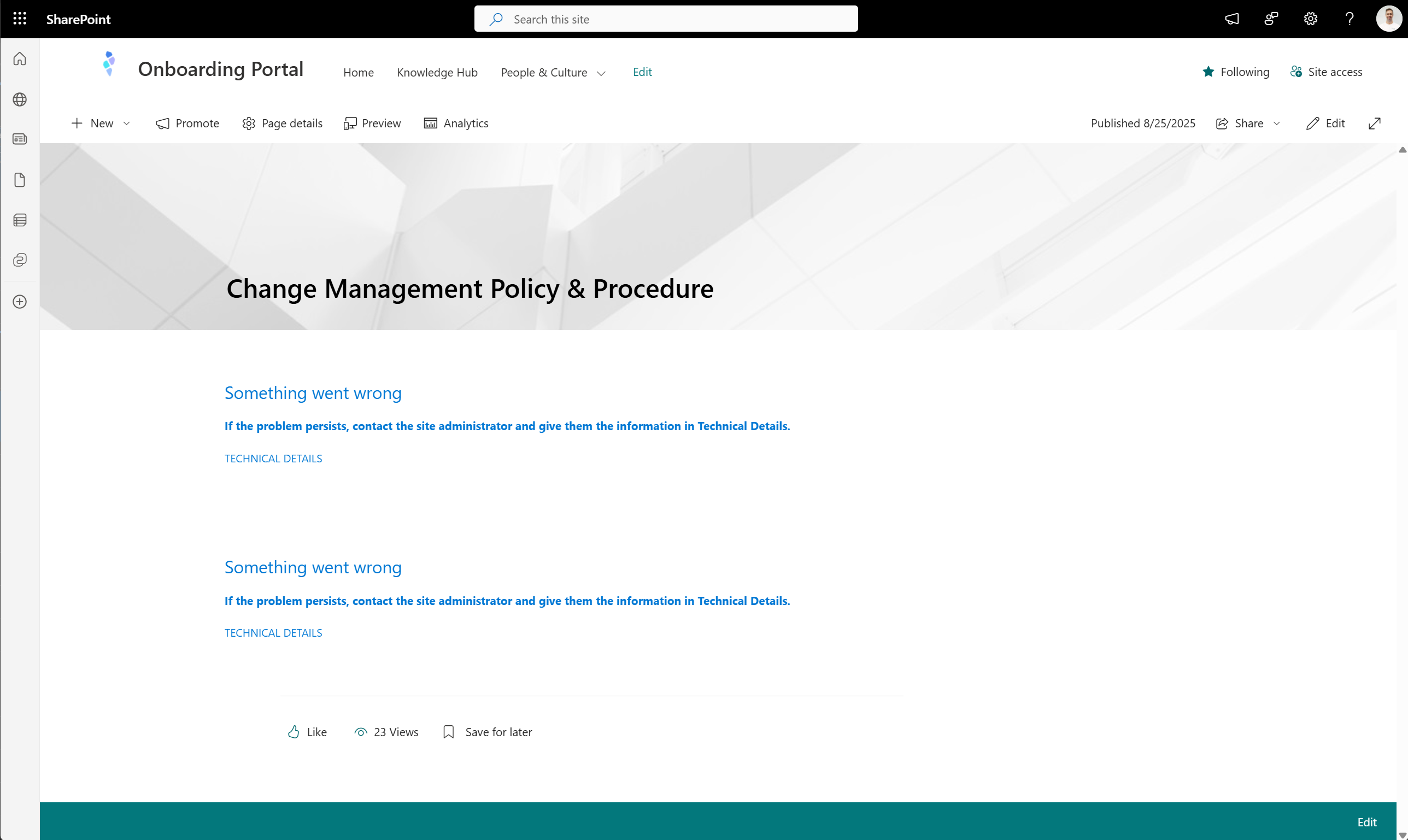
Common Causes and Solutions
1. Recent Sprocket Upgrade in Progress
Symptom: You recently uploaded a new version of Sprocket to the App Catalog and are now seeing this error.
Cause: After uploading the Sprocket package file (.sppkg) to the App Catalog, it can take 5-10 minutes for SharePoint to fully install and deploy the updated files across your tenant.
Solution:
- Wait at least 5 minutes after uploading the package
- Press Ctrl+F5 on your keyboard to perform a hard refresh of the page
- The web part should now display correctly
2. Incomplete App Catalog Installation
Symptom: The error persists even after waiting 5-10 minutes and performing a hard refresh.
Cause: The installation of Sprocket into the App Catalog may not have completed successfully, or the deployment encountered an issue.
Solution:
- Navigate to your App Catalog site
- Re-upload the Sprocket package file (.sppkg) to replace the existing one
- This will redeploy the solution
- Wait 5-10 minutes for the redeployment to complete
- Press Ctrl+F5 to perform a hard refresh of the affected page
3. Insufficient File Access Permissions
Symptom: Some users can see the web parts correctly, but other users are getting the "Something went wrong" error.
Cause: Sprocket is built on SPFx (SharePoint Framework), and the package file uploaded to the App Catalog contains JavaScript files. For web parts to load correctly, users need access to these JavaScript files in the App Catalog. While all internal users typically have access by default, certain configurations or user types may not.
Common Scenario: External guest users are trying to access a page with Sprocket web parts. By default, external users don't have access to App Catalog files.
Solution:
For external guest users, you need to grant them access to the App Catalog files. Please refer to our Guest Access Support article for detailed instructions on:
- Enabling the Everyone claim at the tenant level
- Adding the Everyone group to the App Catalog Visitors group
- Granting external users access to required SharePoint lists
For other permission-related issues, verify that affected users have at least read access to:
- The App Catalog site
- The specific SharePoint site where the web part is being used
Still Having Issues?
If you've tried all the solutions above and are still experiencing problems, please contact our support team at [email protected].
When contacting support, please include:
- A screenshot of the error message
- Click on TECHNICAL DETAILS in the error message (as shown in the screenshot above) and include that information
- If possible, include a screenshot of your browser's developer console showing any error messages:
- Press F12 to open Developer Tools
- Click on the Console tab
- Take a screenshot of any red error messages displayed
If you're unsure how to capture developer console errors, don't worry! Just reach out to us and we'll help you directly.