How to Use SharePoint as a Content Management System
SharePoint Content Management System (CMS)
While SharePoint is primarily known as a collaboration and document management tool, it can also function as an effective Content Management System (CMS). It allows companies to organize and retrieve content efficiently while meeting governance and compliance standards.
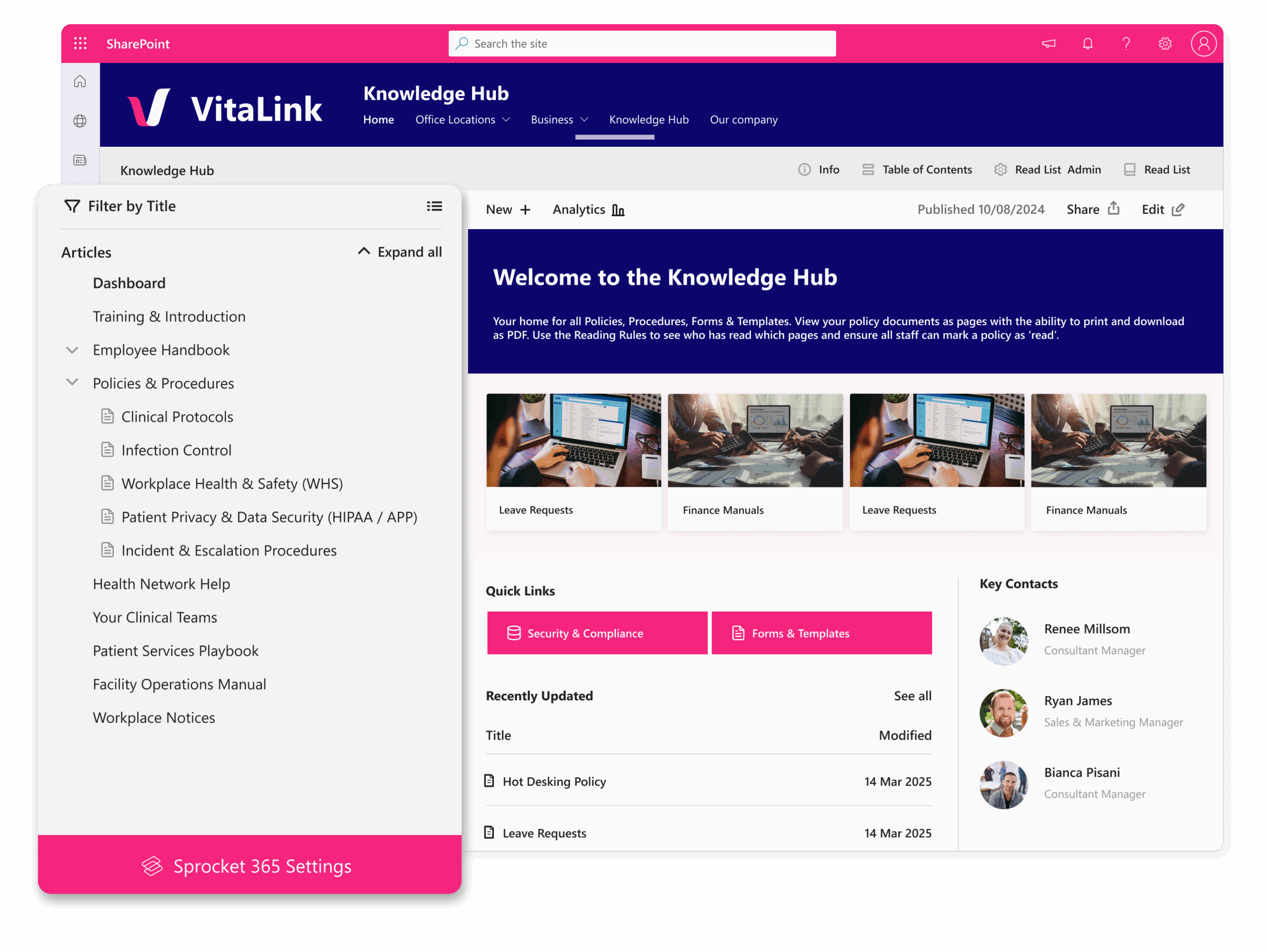
Top Benefits of Using SharePoint for Content Management
Centralized Content Management
All digital content is stored in one secure location, minimizing silos.
Efficient Organization and Searchability
Document libraries and metadata tagging make searching and sorting files easy and intuitive.
Automated Workflows
Using Power Automate, you can streamline workflows for content approval, publishing and archiving.
Seamless Collaboration
Strong version control allows co-authoring and editing content in real time.
Robust Security and Compliance
Role-based access and data encryption help protect sensitive information.
Customization Opportunities
It is possible to build custom intranet portals and department-specific pages.
Key Features of an Out-of-the-Box SharePoint Content Management System
- Metadata and Taxonomy Management for classifying content and facilitating retrieval.
- Built-in Workflows for automating content review, approval and publishing.
- Version Control and Document History for smooth co-authoring and restoring previous versions.
- Permissions and Access Control for securing content with role-based access.
- Advanced Search and Filters for quick content discovery.
- Integration with Microsoft 365 Apps for seamless collaboration across Teams, OneDrive, and Outlook.
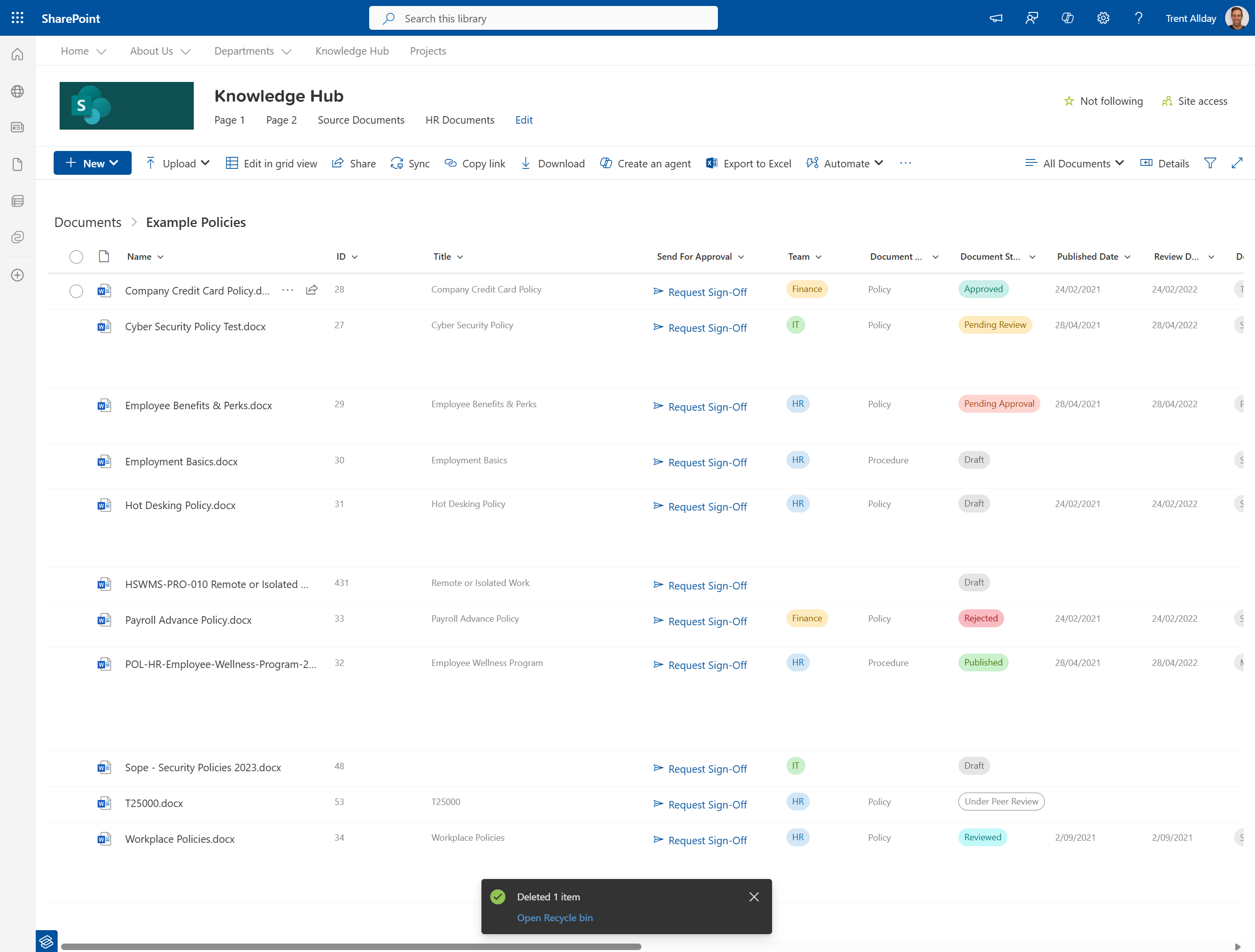
How to Set Up SharePoint
as a Content Management System
Plan Your Content Structure and Taxonomy
➔ Define your content types and categories.
➔ Plan site architecture and metadata for intuitive organization.
Set Up and Configure Document Libraries
➔ Within SharePoint, create dedicated libraries for different content types.
➔ Enable version control, custom metadata and views for the most robust content management.
Set Up Permissions and Access Control
➔ Assign user roles and permissions.
➔ Use SharePoint Groups to streamline access control.
Implement Automated Workflows
➔ Use Power Automate to create workflows for content approval, routing, publishing and archiving.
➔ Enable alerts and notifications for content updates.
Configure Compliance and Retention Policies
➔ Set up Retention Policies to ensure compliance with regulatory requirements.
➔ Enable audit logs and apply data loss prevention rules to avoid unauthorized sharing.
Best Practices for SharePoint Content Management
Optimizing your SharePoint CMS can speed up content retrieval, streamline collaboration and strengthen security.
To make the most of your enterprise content management in SharePoint, consider following these best practices:
Structure your content libraries based on departments or document types.
Use metadata and managed terms for enhanced content classification.
Configure search refiners to improve content discoverability across your organisation.
Automate common workflows to reduce manual file handling and improve productivity.
Add quick links and dashboards to SharePoint CMS homepage for easy navigation.
Enable version control to track document changes and facilitate rollbacks.
Use responsive SharePoint pages and OneDrive sync to ensure mobile accessibility.
Implement role-based permissions for enhanced security.
Review content assets regularly and archive outdated materials.
Provide training to team members on best practices for content mangement.
Challenges and Limitations of Out-of-the-Box Content Management in SharePoint and Effective Solutions
While SharePoint is a powerful tool for managing digital content at scale, there is a set of features and functionality that users have come to expect from a knowledge base that SharePoint is unable to deliver. Organizations are forced to compromise, do costly custom development or look for third-party solutions. Here are the most common challenges companies run into and ways to solve them using Content Management software for SharePoint like Sprocket365:
SharePoint’s UI is not intuitive and can be overwhelming for non-technical users. Organizations often find that their CMS out-of-the box does not represent their brand well and is not easy for their workforce to use.
Consequences for the Business: A challenging user interface reduces adoption and team members can’t benefit from valuable information.
Cost-Effective and Convenient Solution: Sprocket 365 enables organizations to overcome the limitations within SharePoint by providing an array of handy web parts, including Documents web part, Read Checklist web part, Table of Contents web part, Process web part, Alerts web part and many others. These tools make it easy to create a superior user experience for team members and give them quick access to the right content at the right time.
SharePoint’s default metadata tagging does not have advanced filtering options.
Consequences for the Business: Improper tagging makes it harder for users to find the right files quickly, which impacts productivity.
Cost-Effective and Convenient Solution: Sprocket 365 provides enhanced metadata management with custom fields, structured tagging and better search filters that make finding the right content easy and fast.
Without custom views, large libraries within SharePoint can be difficult to navigate.
Consequences for the Business: Cluttered libraries without a clear navigation path can cause major frustration and delays.
Cost-Effective and Convenient Solution: Sprocket 365 significantly improves navigation with intuitive filtering, dynamic views and a user-friendly dashboard.
With Sprocket 365, You Can Easily Create and Maintain a Single Source of Truth Within Your SharePoint CMS
You can preserve, update and share essential information, govern your policies and procedures and always have the latest, most accurate versions of all your content available to your team.
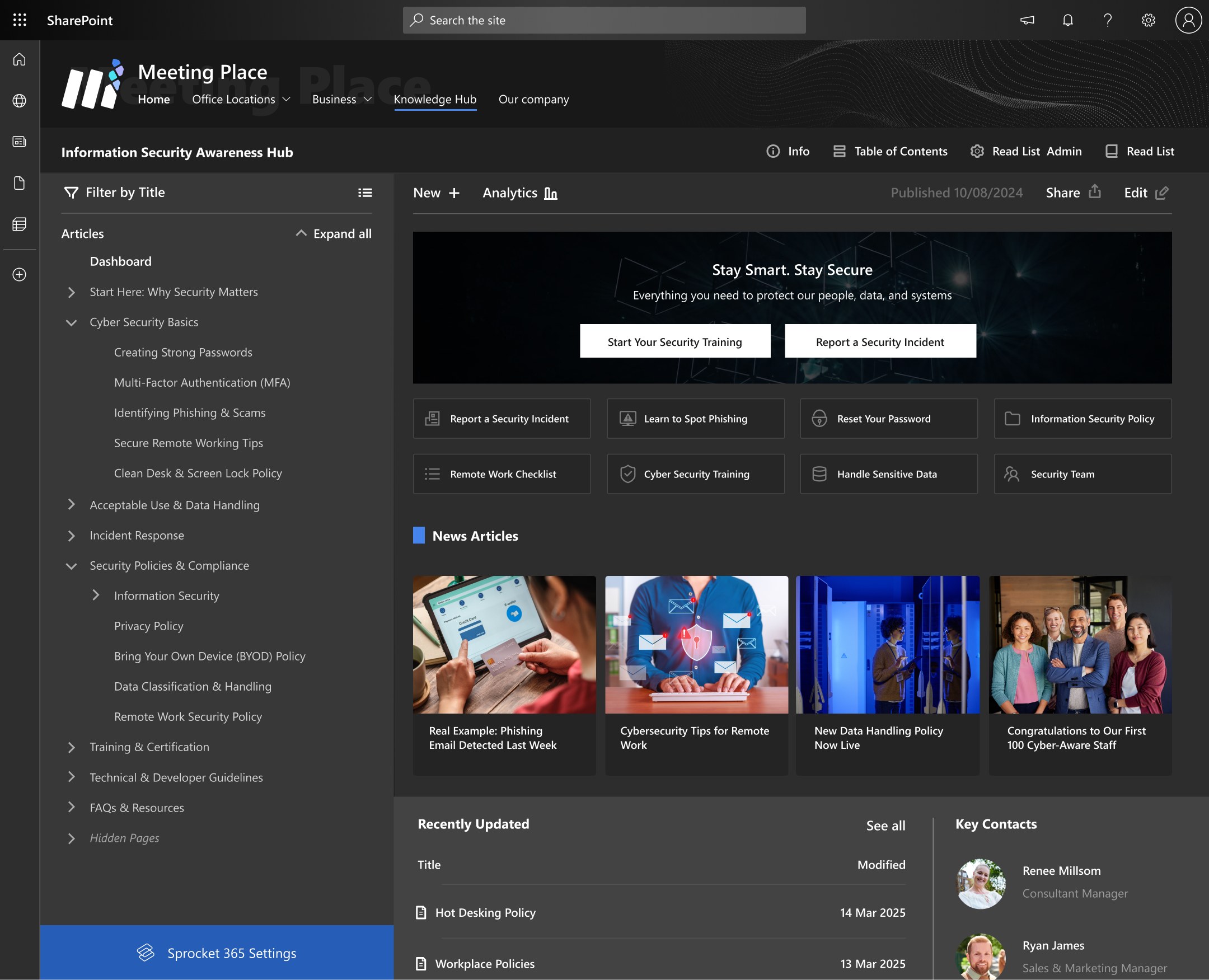
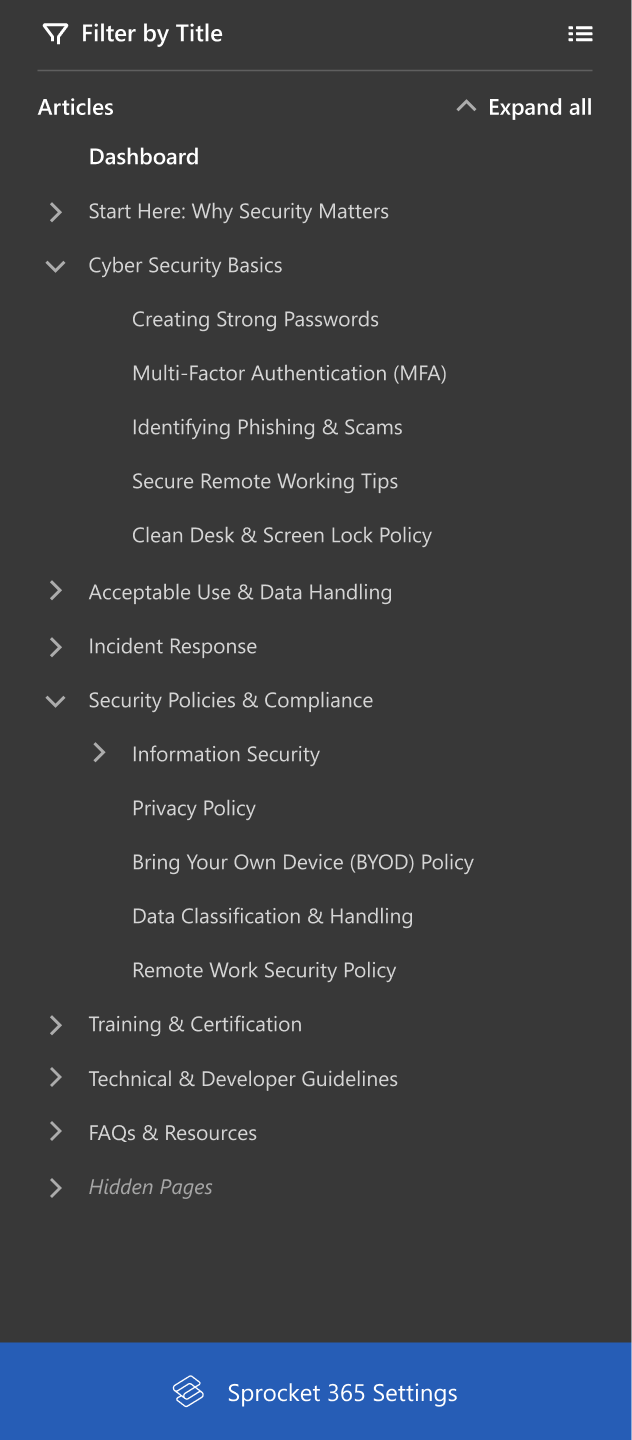
How It Works
Install Sprocket 365 from the SharePoint App Store
- Open Sprocket 365 from SharePoint and connect it to your existing document libraries.
- Define custom metadata fields, managed terms, views and filters to improve content organization.
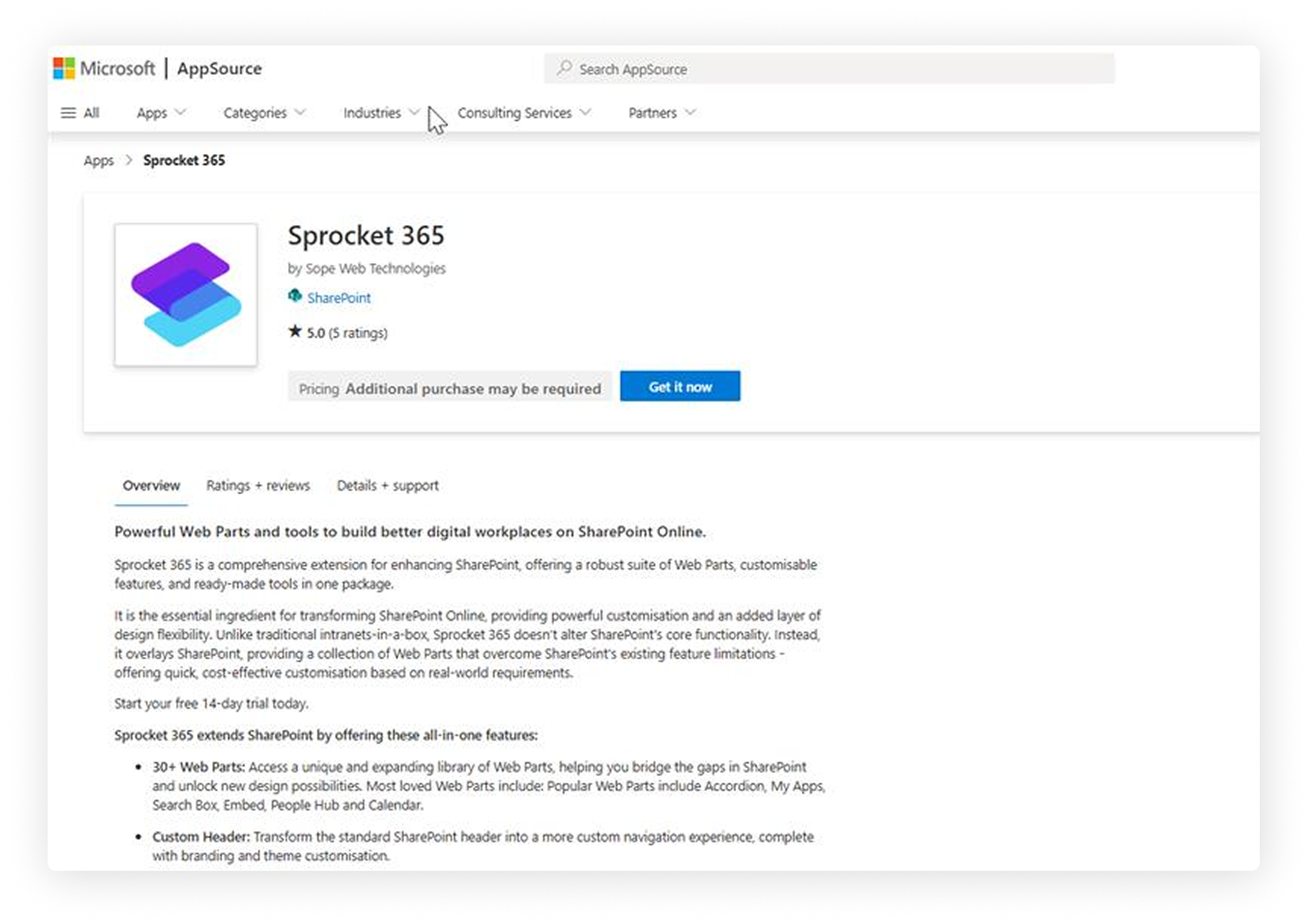
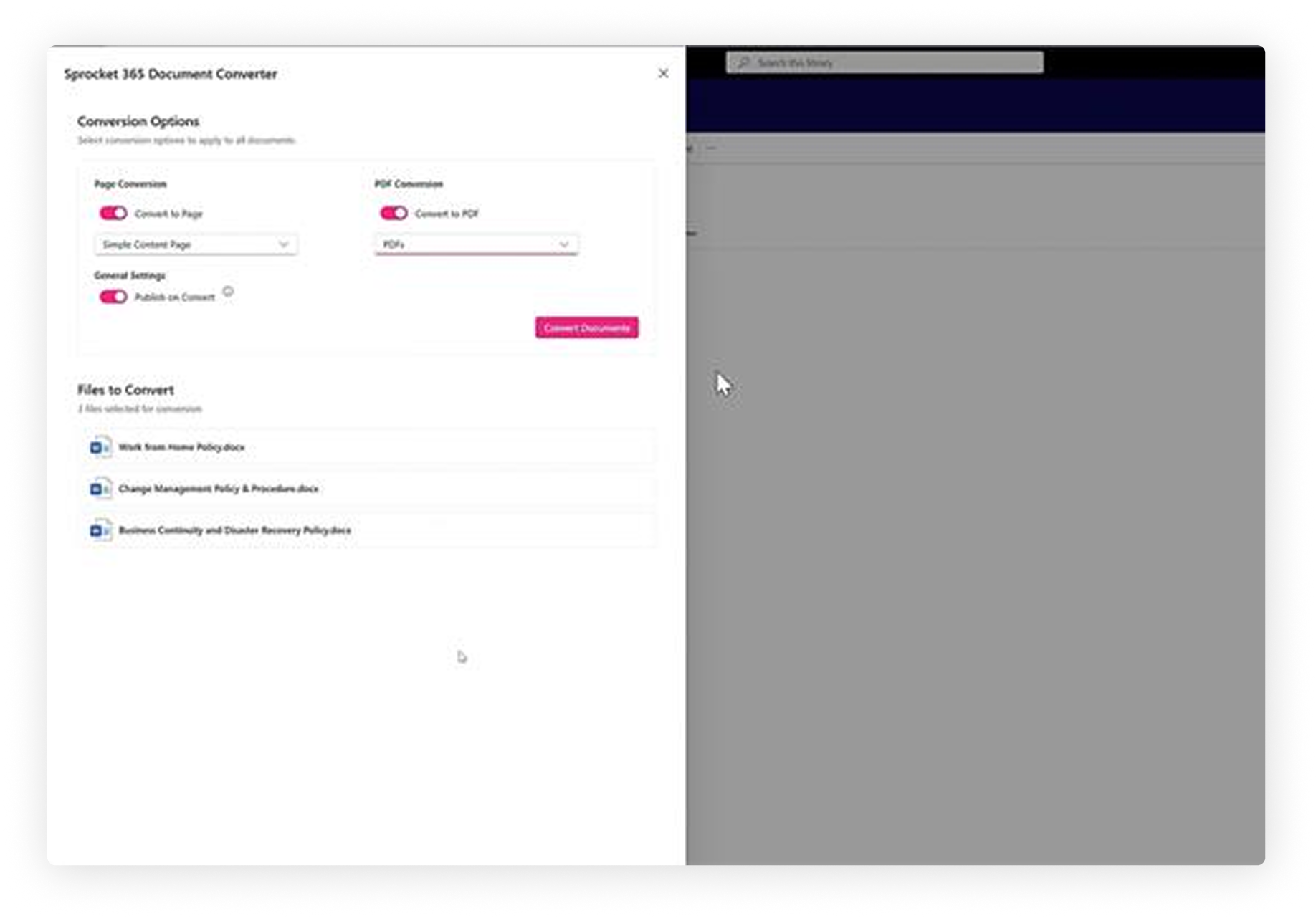
Connect Document Libraries and Configure Taxonomy
- Open Sprocket 365 from SharePoint and connect it to your existing document libraries.
- Define custom metadata fields, managed terms, views and filters to improve content organization.
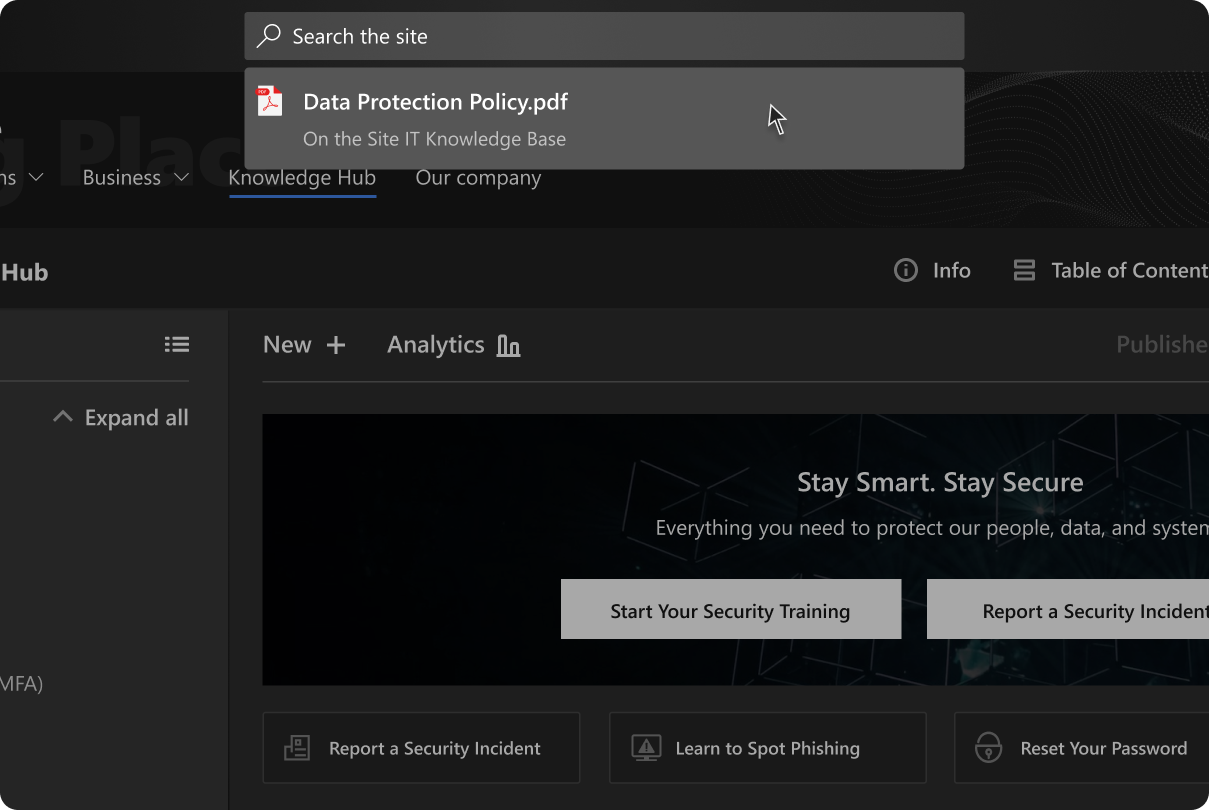
Enhance Navigation and Content Discovery
- Configure Sprocket 365’s enhanced search filters for easier content discovery.
- Use dynamic dashboards to provide quick access to frequently used content.
Who Is Sprocket 365 For?
Sprocket 365 is right for you if you are tired of disorganized content libraries, slow search results and manual approval processes and want a streamlined, automated and intuitive Content Management System (CMS) in SharePoint that enhances content discovery and governance.